| Index |
|
Meniul Deskbar Zona de notificare Lista tuturor programelor care rulează |
Deskbar
The Deskbar is the little panel that by default is located in the upper right corner of the screen. It's Haiku's version of Windows' taskbar with its Start button. It contains the Deskbar menu from where you can start applications and preferences, a tray with a clock and other tools below that and a list of currently running programs at the bottom.
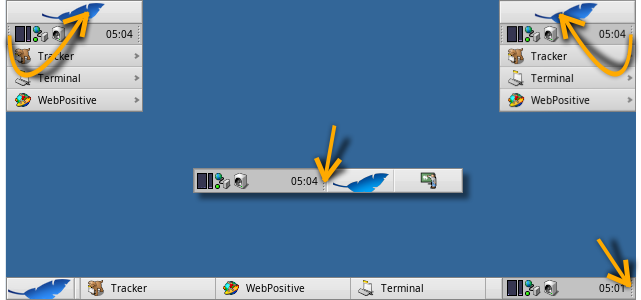
You can move the Deskbar to any corner or as a bar along the upper or lower border of the screen by gripping the knobbly area on one side of the tray (see arrows above) and drag & drop it into the new position.
You can also fold it into a more compact layout by drag & dropping the knobbly area onto Deskbar's Leaf menu. Being only the height of a regular window tab, even windows that take up the whole screen won't obscure the Deskbar tray with its clock and icons.
By gripping the other knobbly widget of the tray, you can change the width of the Deskbar by dragging the mouse left or right:
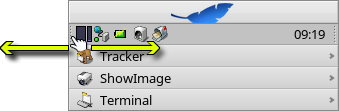
A wider Deskbar allows for more icons in the tray on a single row. It also truncates longer application names in the list of running programs less often, especially if you use larger icons.
 Meniul Deskbar
Meniul Deskbar
Un meniu se deschide când dați clic pe partea de sus a Deskbar:
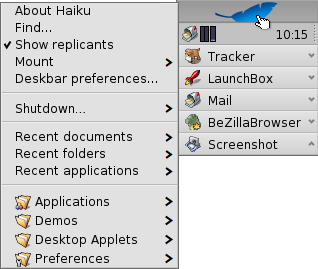
Despre acest sistem... - Afișează câteva informații de bază despre sistem, licențele și autorii proiectului Haiku.
Căutare... - Deschide dialogul Interogare.
Afișează replicanți - Afișează/ascunde widgetul Replicant pe care îl utilizați ca să îl mutați, eliminați sau să îi accesați meniul contextual.
Montare - Oferă aceleași opțiuni ca atunci când este invocat prin clic dreapta pe Desktop (vedeți Montarea de volume).
Preferințe Deskbar... - Deschide un panou pentru a configura Deskbar (vedeți mai jos).
Shutdown - Oferă opțiuni pentru sau .
Documente, dosare, aplicații recente - Lista ultimelor documente, dosare și aplicații deschise recent (vedeți mai jos).
Aplicații, Demo-uri, Mini-aplicații Deskbar, Preferințe - Lista aplicațiilor, demo-urilor, mini-aplicațiilor și preferințelor instalate.
Puteți adăuga legături către alte programe (sau orice dosar, document, interogare, etc.) prin plasarea acestora în ~/config/settings/deskbar/menu/.
 Preferințe Deskbar
Preferințe Deskbar
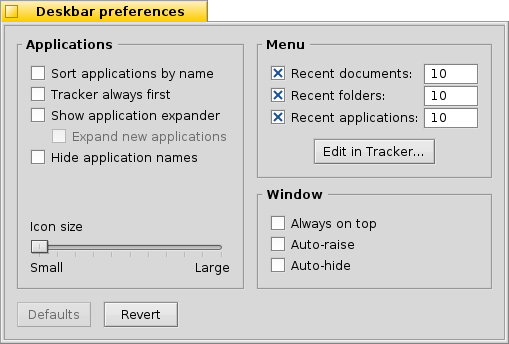
Panoul de preferințe Deskbar se împarte în trei secțiuni.
Aplicații
The following settings don't apply to your installed applications, but to the behavior and visuals of the list of running applications.
| Sorts the list of running programs alphabetically. | ||
| Even if you sort alphabetically, the Tracker entry always stays first in the list. | ||
| Provides a small widget to show/hide all windows of a program directly under its entry in the Deskbar. | ||
| Newly launched programs have their windows automatically expanded under their entry in the Deskbar. | ||
| Removes the text labels of running applications. | ||
| Adjusts the icon size of running applications. |
Meniu
While the first couple of menu items of the Deskbar are fixed, you can customized the ones below .
Here you can set the number of recent documents, folders and applications that are shown in their menu in the Deskbar, or if you want to see them at all.
The button opens the folder ~/config/settings/deskbar/menu/. In it you'll find the files and folders that appear in the Deskbar, by default these are , , , and .
You can delete or add entries like links to applications, documents or even queries by simply copying/deleting them to/from this folder.
Programs installed from a package automatically put an entry into the Deskbar. Depending on the number of packages you have installed, this can become a bit crowded. If you prefer to have total control, and only want to see applications you link there yourself (possibly in categorizing sub-folders), here's how to do it:
You create a link of the menu folder in ~/config/settings/deskbar/ and rename to menu_entries. From Terminal that is achieved with:
ln -s ~/config/settings/deskbar/menu ~/config/settings/deskbar/menu_entries
Fereastră
În final, preferințele pentru fereastra Deskbar.
| The Deskbar always stays above all other windows. | ||
| The Deskbar pops to the front when the mouse pointer touches where the Deskbar meets the screen edge, and is lowered when it leaves the Desktop area. | ||
| The Deskbar is reduced to only a few pixels and only pops up if the mouse pointer touches them. |
 Zona de notificare
Zona de notificare
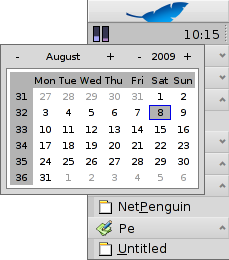
Among other things, the tray is housing the clock. Hover the mouse over it to display the date in a tooltip. Left-click it to show a calendar. Right-click it to hide/show the clock or launch the Time preferences to set it.
Any program can install an icon in the tray to provide an interface to the user. The email system, for instance, shows a different symbol when there's unread mail and offers a context menu to e.g. create or check for new mail. ProcessController is another example that uses its icon in the tray to provide information (CPU/memory usage) and to offer a context menu.
 Lista programelor care rulează
Lista programelor care rulează
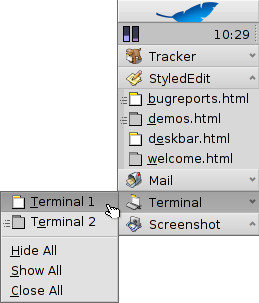
You can change to a specific running application by clicking on its entry in the Deskbar and choosing (one of) its windows from the submenu. By right-clicking you can windows or and with them the entire application.
A SHIFT CTRL click on an application hides all its windows, a CTRL click shows them again.
When using the "expander" setting to show all windows of an application, you can middle-click on a window or app to start a new instance. For example, middle-clicking a running StyledEdit will open a new document window.
Maybe more useful: while holding SHIFT, a middle-click on a window closes it. Handy when you'd like to close some of many open Tracker windows, for example.
If you activated Expanders in the Deskbar settings, you can expand/collapse the list of windows directly under an application's entry.
In front of every application's window is a symbol providing info on its state. A bright symbol means a window is visible, a dark one that it's minimized. Three lines in front of a symbol shows that it's not on the current workspace.