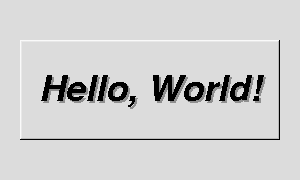
Figure 2-1: The Hello, World! Window
This chapter teaches you the basics of compiling programs that use FLTK.
All programs must include the file <FL/Fl.H>. In addition the program must include a header file for each FLTK class it uses. Listing 1 shows a simple "Hello, World!" program that uses FLTK to display the window.
Listing 1 - "hello.cxx"
#include <FL/Fl.H>
#include <FL/Fl_Window.H>
#include <FL/Fl_Box.H>
int main(int argc, char **argv) {
Fl_Window *window = new Fl_Window(300,180);
Fl_Box *box = new Fl_Box(20,40,260,100,"Hello, World!");
box->box(FL_UP_BOX);
box->labelsize(36);
box->labelfont(FL_BOLD+FL_ITALIC);
box->labeltype(FL_SHADOW_LABEL);
window->end();
window->show(argc, argv);
return Fl::run();
}
After including the required header files, the program then creates a window:
Fl_Window *window = new Fl_Window(300,180);
and a box with the "Hello, World!" string in it:
Fl_Box *box = new Fl_Box(20,40,260,100,"Hello, World!");
Next, we set the type of box and the size, font, and style of the label:
box->box(FL_UP_BOX); box->labelsize(36); box->labelfont(FL_BOLD+FL_ITALIC); box->labeltype(FL_SHADOW_LABEL);
Finally, we show the window and enter the FLTK event loop:
window->end(); window->show(argc, argv); return Fl::run();
The resulting program will display the window in Figure 2-1. You can quit the program by closing the window or pressing the ESCape key.
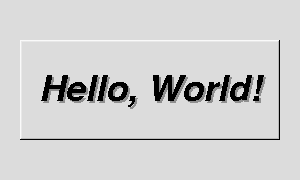
Figure 2-1: The Hello, World! Window
The widgets are created using the C++ new operator. For most widgets the arguments to the constructor are:
Fl_Widget(x, y, width, height, label)
The x and y parameters determine where the widget or window is placed on the screen. In FLTK the top left corner of the window or screen is the origin (i.e. x = 0, y = 0) and the units are in pixels.
The width and height parameters determine the size of the widget or window in pixels. The maximum widget size is typically governed by the underlying window system or hardware.
label is a pointer to a character string to label the widget with or NULL. If not specified the label defaults to NULL. The label string must be in static storage such as a string constant because FLTK does not make a copy of it - it just uses the pointer.
box->box(FL_UP_BOX) sets the type of box the Fl_Box draws, changing it from the default of FL_NO_BOX, which means that no box is drawn. In our "Hello, World!" example we use FL_UP_BOX, which means that a raised button border will be drawn around the widget. You can learn more about boxtypes in Chapter 3.
You could examine the boxtype in by doing box->box(). FLTK uses method name overloading to make short names for get/set methods. A "set" method is always of the form "void name(type)", and a "get" method is always of the form "type name() const".
Almost all of the set/get pairs are very fast, short inline functions and thus very efficient. However, the "set" methods do not call redraw() - you have to call it yourself. This greatly reduces code size and execution time. The only common exception is value() which calls redraw() if necessary.
All widgets support labels. In the case of window widgets, the label is used for the label in the title bar. Our example program calls the labelfont, labelsize, and labeltype methods.
The labelfont method sets the typeface and style that is used for the label, which for this example we are using FL_BOLD and FL_ITALIC. You can also specify typefaces directly.
The labelsize method sets the height of the font in pixels.
The labeltype method sets the type of label. FLTK supports normal, embossed, and shadowed labels internally, and more types can be added as desired.
A complete list of all label options can be found in Chapter 3.
The show() method shows the widget or window. For windows you can also provide the command-line arguments to allow users to customize the appearance, size, and position of your windows.
All FLTK applications (and most GUI applications in general) are based on a simple event processing model. User actions such as mouse movement, button clicks, and keyboard activity generate events that are sent to an application. The application may then ignore the events or respond to the user, typically by redrawing a button in the "down" position, adding the text to an input field, and so forth.
FLTK also supports idle, timer, and file pseudo-events that cause a function to be called when they occur. Idle functions are called when no user input is present and no timers or files need to be handled - in short, when the application is not doing anything. Idle callbacks are often used to update a 3D display or do other background processing.
Timer functions are called after a specific amount of time has expired. They can be used to pop up a progress dialog after a certain amount of time or do other things that need to happen at more-or-less regular intervals. FLTK timers are not 100% accurate, so they should not be used to measure time intervals, for example.
File functions are called when data is ready to read or write, or when an error condition occurs on a file. They are most often used to monitor network connections (sockets) for data-driven displays.
FLTK applications must periodically check (Fl::check()) or wait (Fl::wait()) for events or use the Fl::run() method to enter a standard event processing loop. Calling Fl::run() is equivalent to the following code:
while (Fl::wait());
Fl::run() does not return until all of the windows under FLTK control are closed by the user or your program.
Under UNIX (and under Microsoft Windows when using the GNU development tools) you will probably need to tell the compiler where to find the header files. This is usually done using the -I option:
CC -I/usr/local/include ... gcc -I/usr/local/include ...
The fltk-config script included with FLTK can be used to get the options that are required by your compiler:
CC `fltk-config --cxxflags` ...
Similarly, when linking your application you will need to tell the compiler to use the FLTK library:
CC ... -L/usr/local/lib -lfltk -lXext -lX11 -lm gcc ... -L/usr/local/lib -lfltk -lXext -lX11 -lm
As before, the fltk-config script included with FLTK can be used to get the options that are required by your linker:
CC ... `fltk-config --ldflags`
Finally, you can use the fltk-config script to compile a single source file as a FLTK program:
fltk-config --compile filename.cpp
This will create an executable named filename.
In Visual C++ you will need to tell the compiler where to find the FLTK header files. This can be done by selecting "Settings" from the "Project" menu and then changing the "Preprocessor" settings under the "C/C++" tab. You will also need to add the FLTK and WinSock (WSOCK32.LIB) libraries to the "Link" settings.
You can build your Microsoft Windows applications as Console or WIN32 applications. If you want to use the standard C main() function as the entry point, FLTK includes a WinMain() function that will call your main() function for you.
Note: The Visual C++ 5.0 optimizer is known to cause problems with many programs. We only recommend using the "Favor Small Code" optimization setting. The Visual C++ 6.0 optimizer seems to be much better and can be used with the "optimized for speed" setting.
All public symbols in FLTK start with the characters 'F' and 'L':
The proper way to include FLTK header files is:
#include <FL/Fl_xyz.H>
Microsoft Windows developers please note: case *is* significant under other operating systems, and the C standard uses the forward slash (/) to separate directories. Do not use any of the following include lines:
#include <FL\Fl_xyz.H> #include <fl/fl_xyz.h> #include <Fl/fl_xyz.h>