 MediaPlayer
MediaPlayer
| Deskbar : | ||
| Localisation : | /boot/system/apps/MediaPlayer | |
| Réglages : | ~/config/settings/MediaPlayer |
MediaPlayer est le lecteur par défaut pour tous les fichiers audio et vidéo. Grâce à la bibliothèque ffmpeg, une pléthore de formats couramment utilisés sont pris en charge. Son interface simple fournie toutes les commandes que vous attendez :
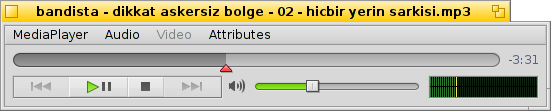
The slider of the progress bar allows you to quickly skim to a position, resting the mouse over it shows the current and remaining time of the clip. Clicking on the time display to the right of it, toggles between length, current and remaining time.
Below that you find the usual controls to skip to the previous track, play/pause, stop and jump to the next track. Then comes a volume control (clicking the speaker symbol toggles muting) and a VU meter.
Lecture audio et vidéo
Comme il n'y a pas de fonctionnalités spécifiques à la lecture audio, nous allons passer directement aux fonctionnalités vidéo ou générales.
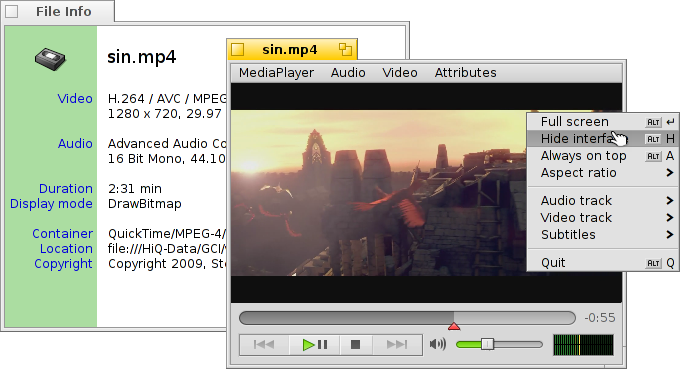
Les informations du fichier (ALT I) sont disponibles pour tous les médias. Vous accédez ainsi à la durée du fichier, aux détails des pistes Audio/Vidéo et de leurs codecs.
Most of the often used commands from the menus are also available from a right-click context menu on the video area. Convenient when in full-screen mode.
Under you'll find options to zoom the window to various levels or force the aspect ratio to some standard values. Leaving the aspect ration to the default should work best for correctly encoded files.
MediaPlayer supporte les sous-titres au format SRT. Pour les faire apparaître dans (Sous-titres), leurs noms de fichiers doivent être identiques à celui du fichier vidéo avec à la place de l'extension, le nom de la langue et le suffixe ".srt". Par exemple :
MyMovie.avi MyMovie.Deutsch.srt MyMovie.English.srt MyMovie.Français.srt
Multiple audio tracks, most often used for several languages inside one video file, are available from the submenu. The submenu offers the same when having multiple video streams available.
Vous pouvez : basculer en mode plein écran () avec Alt Entrée, Alt F ou un double-clic; cacher les bordures de fenètres et les boutons de contrôles du MediaPlayer avec (cacher l'interface), Alt H ou un double-clic droit; ou encore garder la fenètre toujours au dessus avec ou Alt A.
Listes de lectures
(ALT P) ouvre la fenêtre de la d'attente. Double-cliquez sur une entrée pour commencer la lecture du fichier associé.
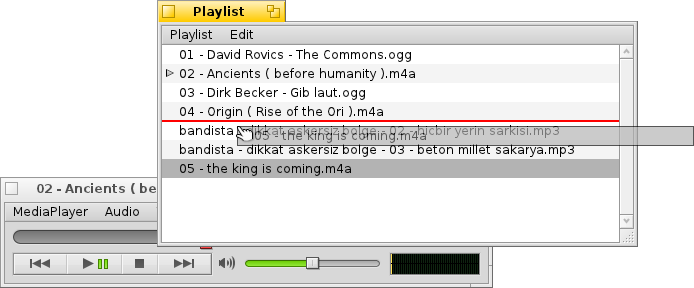
You can add more files by dropping them into the list and rearrange their position via drag & drop. From the menu you can or (DEL) an entry from the list or delete the actual file with (ALT T).
Bien sûr, vous pouvez enregistrer () une liste de lecture pour l'ouvrir de nouveau () plus tard, ou la lancer en double-cliquant simplement sur son fichier.
Réglages
Il existe plusieurs paramètres pour affiner le comportement du MediaPlayer.
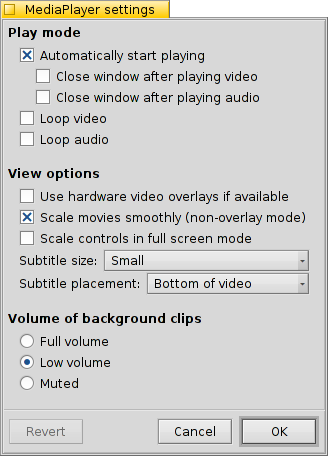
The first batch, , is pretty self-explaining. Start playback automatically, close windows when finished or play clips in a loop.
Next are different .
You can opt to , which cuts down CPU usage but only works for one video window and needs a supporting video card driver.
You can (when not in overlay mode) which uses very fast filtering to smooth over otherwise blocky pixels when zooming video or watching in full-screen mode.
if you prefer slightly bigger controls, maybe because you watch the screen from a bit farther away when in full-screen mode.
Then there are settings for and . They can be shown at the , which will always have them overlayed over the picture. Or , which allows you to resize the window vertically and have the subtitles appear in the black bar at the bottom instead.
The last setting determines the volume of clips whose windows are not currently active. You can have them all blaring at , at less confusing or quietly .
Contrôles au clavier
MediaPlayer offre des combinaisons de touches commodes pour contrôler la lecture sans utiliser la souris.
| Z | Sauter à la piste précédente | |
| X | Lecture | |
| C | Pause | |
| V | Arrêt | |
| B | Sauter à la piste suivante |
Ces touches sont assignées à des fonctions de commandes. Elles sont toujours situées en bas à gauche de votre clavier, c'est à dire qu'elles sont utilisés indépendamment de la disposition actuelle du clavier. Les touches ci-dessus correspondent à une disposition standard Américaine.
| → | Aller en avant | |
| Maj → | Avancer de 10 secondes | |
| Alt → | Avancer de 30 secondes | |
| ← | Revenir en arrière | |
| Maj ← | Reculer de 10 secondes | |
| Alt ← | Reculer de 30 secondes | |
| ↑ | Augmenter le volume | |
| ↓ | Diminuer le volume | |
| Alt ↑ | Sauter à la piste précédente | |
| Alt ↓ | Sauter à la piste suivante | |
| Barre d'espace | Basculer en lecture/pause | |
| Alt Entrée | Basculer en plein écran (tout comme un double-clic dans la zone vidéo) |
 Français
Français Deutsch
Deutsch Italiano
Italiano Русский
Русский Español
Español Svenska
Svenska 日本語
日本語 Українська
Українська 中文 [中文]
中文 [中文] Português
Português English
English