 Debugger
Debugger
| Deskbar: | ||
| Location: | /boot/system/apps/Debugger | |
| Settings: | ~/config/settings/Debugger settings ~/config/settings/Debugger/ |
调试器是一般用户不太会用得到的工具。它一般供开发者使用,来检查软件程序中的错误。有时,这些错误会导致软件崩溃,这时候,就算是一般用户也有可能接触到调试器。当一个程序崩溃了,会弹出这样一个对话框:
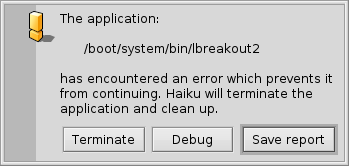
对于崩溃的程序,可以采取四个动作:
会将程序终止,不会进行额外动作。
will start the Debugger for further investigation.
creates a possibly huge dump of the system's state. Better attach a regular debug report first when submitting a bug report and only provide a core file on request.
creates a debug report which is saved as a text file on the Desktop and can be emailed to the developer of the crashed app or attached to a ticket at its bugtracker, if available.
The debug report contains information on your hardware (type of CPU and used memory etc.), the exact version of Haiku and all available information on the state of the system that could be relevant to the crash.
Describing the usage of the actual Debugger is out of scope for this guide that is addressing the needs of the common user of Haiku. For completeness sake, here's the window that'll come up if you choose the option in the above alert:
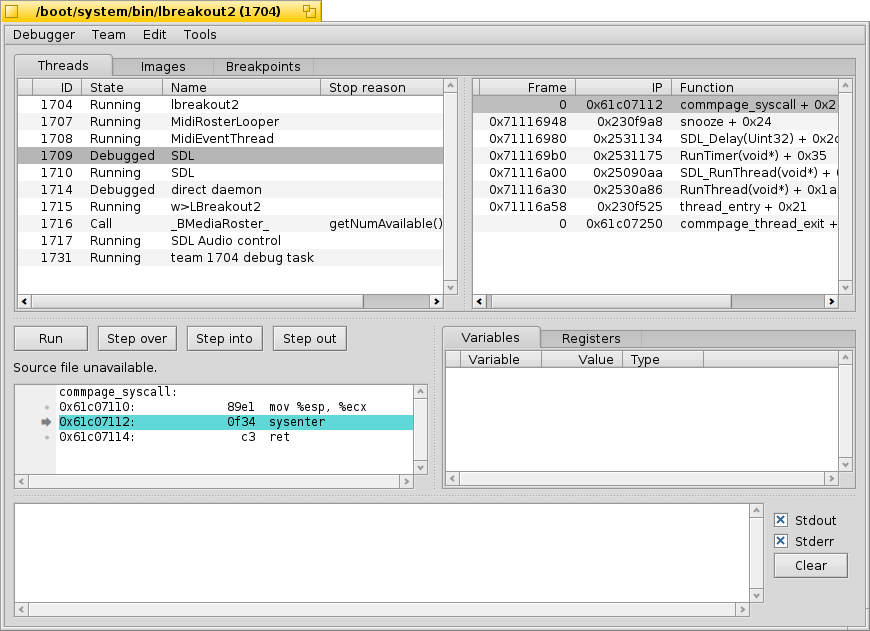
As you'll quickly see when you start poking around a bit, the Debugger is one of the most complex and sophisticated applications for Haiku. If you're a developer and are used to graphical debuggers on other platforms, many features will be familiar to you.
Below are a few links that may shed some light on the intricacies of Haiku's Debugger. If you have a specific question, you may want to consider posting it on the development mailing list. If you find more useful resources, please file a bugreport with that info.
| Debugger Reference Manual | This is the most in-depth source on how to work with the Debugger. | |
| Blogposts | There are a few articles on the Debugger, mostly by Rene Gollent after implementing a new feature. | |
| BeGeistert 026 video | A video from the BeGeistert meeting in 2012, in which Ingo Weinhold demonstrates the state of the Debugger back then and shows other interesting tools like the profiler to hunt down bottlenecks. | |
| Default action when crashing | This commit message describes how to change the behavior when something crashes. For example, you can have the system always save a crash report instead of asking the user by showing the usual crash alert. You can limit that behavior to specific applications. |
 中文 [中文]
中文 [中文] Català
Català Deutsch
Deutsch English
English Español
Español Français
Français Italiano
Italiano Magyar
Magyar Polski
Polski Português
Português Português (Brazil)
Português (Brazil) Română
Română Slovenčina
Slovenčina Suomi
Suomi Svenska
Svenska Русский
Русский Українська
Українська 日本語
日本語