 Screenshot
Screenshot
| Deskbar : | ||
| Localisation : | /boot/system/apps/Screenshot /bin/screenshot | |
| Réglages : | ~/config/settings/screenshot |
Vous pouvez effectuer une copie d'écran à partir de l'application Screenshot, ou en utilisant la touche IMPR,
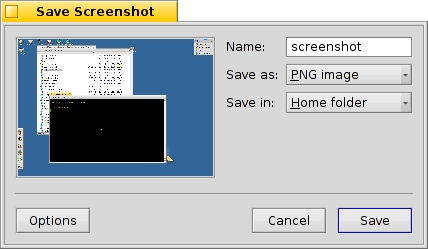
dans le fenêtre Screenshot, vous pouvez choisir entre de prendre tout l'écran ou seulement la fenêtre active, et de conserver la bordure de la fenêtre ainsi que le pointeur de la souris. vous pouvez aussi entrer un délai avant le prendre le cliché.
Below that you set the name, format and location for the screenshot that will be used when you click . Instead of saving the file to disk you can also decide to to be able to paste the shot directly into another application, or take a .
All settings are remembered the next time you take a screenshot, enabling these convenient keyboard shortcuts:
| IMPR | Capture l'écran sans délai et affiche la fenêtre Screenshot. | |
| MAJ IMPR | Capture l'écran en silence (sans ouvrir de fenêtre), tout en respectant les derniers réglages utilisés. | |
| CTRL IMPR | Prend aussi une capture d'écran en silence avec les derniers réglages enregistrés, mais au lieu d'écrire l'image dans un fichier, celle-ci est juste copiée dans le presse-papiers. |
 Effectuer un capture d'écran depuis le Terminal
Effectuer un capture d'écran depuis le Terminal
Il existe aussi une commande screenshot, qui peut-être utilisée dans le Terminal ou dans un script.
screenshot --help affiche les options qui peuvent être passées en paramètres :
~> screenshot --help
screenshot [OPTIONS] [FILE] Creates a bitmap of the current screen
FILE is the optional output path / filename used in silent mode. An exisiting
file with the same name will be overwritten without warning. If FILE is not
given the screenshot will be saved to a file with the default filename in the
user's home directory.
OPTIONS
-m, --mouse-pointer Include the mouse pointer
-b, --border Include the window border
-w, --window Capture the active window instead of the entire screen
-d, --delay=seconds Take screenshot after the specified delay [in seconds]
-s, --silent Saves the screenshot without showing the application
window
-f, --format=image Give the image format you like to save as
[bmp], [gif], [jpg], [png], [ppm], [tga], [tif]
-c, --clipboard Copies the screenshot to the system clipboard without
showing the application window
Note: OPTION -b, --border takes only effect when used with -w, --window
 Français
Français Deutsch
Deutsch Italiano
Italiano Русский
Русский Español
Español Svensk
Svensk 日本語
日本語 Українська
Українська 中文 [中文]
中文 [中文] Português
Português English
English