| Index |
| The Filter The List The Info Area Tools and Options Creating a User Account Rating and Commenting |
 Raktár (HaikuDepot)
Raktár (HaikuDepot)
| Asztalsáv: | ||
| Útvonal: | /boot/system/apps/HaikuDepot | |
| Beállítások: | ~/config/settings/HaikuDepot/ |
HaikuDepot is the central application when it comes to managing your software packages. With it you can browse and search through package repositories (also called "depots") and install, update and uninstall packages. HaikuDepot starts up with a list of "Featured packages", software that's deemed interesting to many users. As soon as you enter a term in the search box or choose a category, the display changes to smaller icons and more information arranged in columns.

 A szűrő
A szűrő
Az ablak felső részében találunk több lehetőséget is a csomagok szűrésére:
A menüből különféle kategóriák közül választhatunk, mint például "Audió" vagy "Játékok".
A menü segítségével választhatjuk ki az interneten elérhető raktárak, vagy a más forrásból származó csomagokat ("Helyi"). Ez utóbbi lehet például USB tárhely, letöltött vagy saját készítésű csomag.
A mezőben kulcsszavak beírásával szűrhetünk minden szóra (szóközzel elválasztva) a csomagok nevében vagy a leírásukban.
 A lista
A lista
Mint minden Nyomkövető ablakban, az oszlopfejlécen jobb egérgombbal kattintva itt is megadhatjuk, hogy melyik oszlop jelenjen meg. A bal gombbal kattintva pedig rendezhetjük a lista tartalmát, és persze az oszlopok sorrendje is módosítható azok mozgatásával.
A csomag állapota több féle is lehet:
: A csomag már telepítve van és használatra készen áll.
: A csomag a raktárban jelen van és készen áll a letöltésre és a telepítésre. Ha bármely más csomag az előfeltétele a kiválasztott csomagnak, akkor a program informál minket azok letöltéséről/telepítéséről is.
: A Folyamatban állapot akkor látható, amikor a csomag beütemezésre került letöltésre vagy telepítésre. Letöltés közben a folyamat százalékban jelenik meg.
: A már telepített csomag egy újabb verziója érhető el.
A lista és az információs panel közötti pontozott vonalat függőlegesen mozgatva a lista méretét módosíthatjuk.
 Információs panel
Információs panel
At the bottom is an area that displays information on the package that is currently selected in the list above it.
To the right of package name, author, rating and version is a button, that – depending on the current state of the package – lets you , or it. If a package is already installed, you'll find an additional button there to the application.
Below are three tabs: About, Ratings, and Changelog.
The first tab has a detailed description of the package, as well as screenshots and a contact address and URL of the team that maintains the packaged software, if available. Clicking the screenshot thumbnail will open it full-size in a new window
The second tab shows ratings and comments of users, if available.

To the left is a statistic, showing the number of stars (1 to 5) the package got from how many users.
In the middle are user comments with their nickname, the number of stars they gave the package and which version of the package they were rating or commenting on. You'll find more on how to rate a package yourself further down.
With the little thumb up/down icons to the right, you can show your approval or disapproval with a certain comment.The last tab shows the detailed history of all the versions of the package that have been released so far.
 Eszközök és Beállítások
Eszközök és Beállítások
Az menüben találjuk a menüt. Ezzel lekérhetjük az összes elérhető csomagot a raktárakból.
A menüben találjuk a és a opciót. Általában az átlag felhasználónak nincs szüksége ezekre a csomagokra. Ugyanakkor fontosak lehetnek azoknak, akik ezekre a csomagokra alapozva fejlesztik a programjaikat.
Of more interest are the other two items, and , which are pretty self-explanatory.
 Creating a User Account
Creating a User Account
To be able to rate a package, you need a user account at the Haiku Depot Server that serves all the packages and keeps track of ratings and user comments. You can create an account within the HaikuDepot application by clicking on the menu in the far right of the menu bar that shows your current status: . Choosing opens a window with two tabs; one to enter your user name and password (once you have those) to log in, and the other to create a new account:

To create an account you need to:
- use an all lower-case user name without special characters
- use a password that's at least 8 characters long with at least 2 capitals and 2 numbers
- provide a valid email address (if you want a new password sent to you in case you forgot it)
- solve the captcha
After logging in, the top-right menu of the HaikuDepot window will now say , showing your user name. The menu now offers you to or .
 Rating and Commenting
Rating and Commenting
After you've created a user account and are logged in, you can rate a package and leave a comment, if you want. Just hover the mouse over the rating stars in the info area of a package and they turn into a button. Click it to open the rating window:
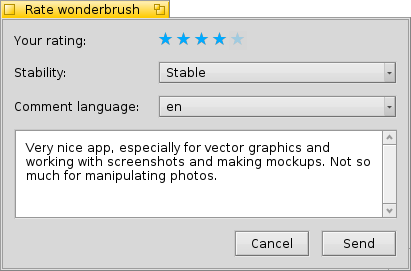
Here you move the mouse over the stars to light them up and choose your rating, you can also choose from a number of levels to judge the stability of the application and pick the language of your optional comment. To make a comment meaningful, you should have worked with the application you're about to rate for a while to become familiar with its features, bugs and quirks. And don't write the next great American novel... keep it short, sweet and polite. :)
After you click the data is transmitted to the server. You may have to go to the menu to before you can see your changes.
At any time, you can come back and edit your comment and re-rate it. You can also hide your rating from other users by deactivating the checkbox .
 Magyar
Magyar Français
Français Deutsch
Deutsch Italiano
Italiano Русский
Русский Español
Español Svenska
Svenska 日本語
日本語 Українська
Українська 中文 [中文]
中文 [中文] Português
Português Suomi
Suomi Slovenčina
Slovenčina Português (Brazil)
Português (Brazil) Català
Català Polski
Polski English
English