 Keymap
Keymap
| Deskbar : | ||
| Localisation : | /boot/system/preferences/Keymap | |
| Réglages : | ~/config/settings/Keymap/* - Dossier où sont conservés les dispositions de claviers modifiés par l'utilisateur. ~/config/settings/Key_map |
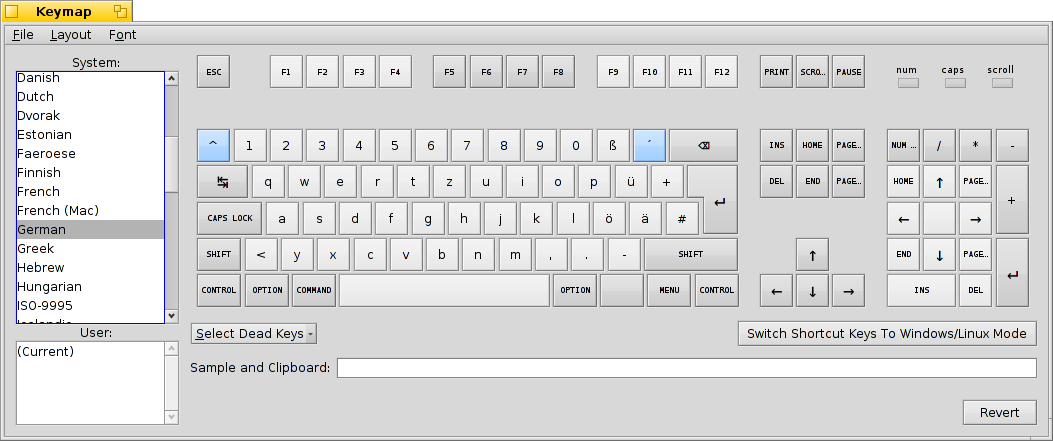
A droite, la fenêtre Keymap affiche une représentation de votre clavier. Lorsque vous pressez une touche, la touche correspondante est indiquée et le symbole correspondant est ajouté au champ de texte Sample and Clipboard en bas de la fenêtre. Depuis ce champ, vous pouvez aussi copier-coller du texte dans un document.
Ainsi, les préférences Keymap ne servent pas uniquement à configurer votre disposition de clavier, mais est aussi utile pour chercher des symboles spéciaux utilisés dans d’autres langages. Par exemple, vous pouvez passer en disposition tchèque (« Czech »), trouver le « č », et le copier dans un document ou un message.
Quand vous pressez les touches modificatrices comme MAJ, CTRL ou OPTION, le clavier affiché est modifié en conséquence.
Certaines touches sont différentiées des autres par un fond bleu. Ce sont les touches modificatrices (ou « touches mortes ») qui modifient la signification de la touche pressée à leur suite. Si vous cliquez sur une de ces touches, les touches modifiées seront affichées en jaune. Cliquez encore et elle repasseront en mode normal. Quelques exemples : ñ, ó, ë.
Sous l'image du clavier vous trouverez deux options supplémentaires :
| pour la définition des touches modificatrices mentionnées ci-dessus. | ||
| pour utiliser la touche de raccourcis en mode Windows/Linux, c’est à dire CONTROL (normalement CTRL) ou en mode Haiku, soit COMMAND (normalement ALT). |
Les listes de gauche permettent d’accéder aux dispositions de clavier pré-configurées du système, ainsi qu’à celle définies par l’utilisateur, si disponibles. Vous pouvez éditer une disposition en effectuant des glisser-déposer de touches sur la représentation du clavier. En les effectuant avec le bouton gauche, la touche sera copiée, avec le bouton droit elle sera échangée.
Plutôt que de glisser-déposer des touches, le menu ouvre la fenêtre suivante :
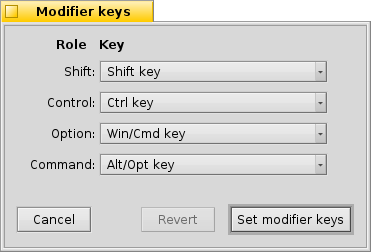
Vous pourrez alors modifier le rôle d’une touche, voire même totalement la désactiver. Vous pouvez même donner plusieurs rôles à la même touche bien que ce ne soit pas recommandé. Vous verrez d’ailleurs apparaître un petit point d’exclamation à côté des menus déroulants si vous le faîtes.
Appuyer sur applique les changements et ferme la fenêtre.
Quand vous aurez fini, vous pourrez enregistrer le fichier résultant avec le menu . Votre disposition modifiée apparaîtra dans la liste si elle est enregistrée dans le dossier ~/config/settings/Keymap/. Dans le cas contraire, vous devrez la charger avec .
Afin que le clavier virtuel corresponde le plus possible à votre clavier réel, différents réglages sont disponibles dans le menu .
La police utilisée pour la représentation du clavier peut être configurée dans le menu . Notez qu’elle peut ou non contenir tous les symboles d’une disposition de clavier spécifique.
Enfin, un bouton restaurera les paramètres qui étaient actifs avant que vous ne commenciez à modifier la disposition du clavier.
 Manipulation avancées sur la disposition du clavier
Manipulation avancées sur la disposition du clavier
Il existe une autre méthode pour personnaliser votre disposition de clavier. Vous devez pour cela éditer un fichier contenant un grand nombre de valeurs hexadécimales, ce qui peut apparaître compliqué au premier abord, mais qui n’est pas impossible à réaliser.
Vous pouvez décompiler la disposition courante de clavier à l’aide ce cette commande de Terminal :
keymap -d > MyKeymap
Le fichier généré peut être ouvert dans un éditeur de texte. Utilisez de préférence une police à chasse fixe pour l’affichage…
Au début de ce fichier, vous trouverez une représentation de clavier avec les valeurs hexadécimales correspondant à chaque touche. À la suite sont indiquées les assignations de touches pour chaque valeur. Vous pouvez donc y effectuer toutes les personnalisations disponibles depuis le panneau de préférences Keymap, et bien plus. Si vous avez des touches spéciales sur votre clavier, vous devriez pouvoir les faire fonctionner en éditant ce fichier. Toutefois, elle fonctionneront comme des touches ordinaires ou comme touches modificatrices. Vous ne pourrez pas, par exemple, utiliser vos touches multimédia pour augmenter/réduire le volume ou lancer des applications. Pour cela, vous aurez besoin de Shortcuts.
Lorsque vous avez terminé, vous pouvez enregistrer le fichier, et activer la nouvelle disposition du clavier avec cette commande :
keymap -s < MyKeymap
Si vous voulez importer cette disposition de clavier dans le panneau de préférence Keymap, vous devez au préalable le compiler dans un format binaire :
keymap -c < MyKeymap
Le fichier keymap.out ainsi généré pourra être chargé dans Keymap via le menu . Soit dit en passant, la commande keymap peut aussi charger ce fichier binaire : keymap -l < keymap.out
Voici un fichier décompilé (les touches les plus à droite du clavier représenté ont été coupées pour améliorer l’affichage de cette page) :
#!/bin/keymap -s
#
# Raw key numbering for 101 keyboard...
#
#
# [esc] [ f1] [ f2] [ f3] [ f4] [ f5] [ f6] [ f7] [ f8] [ f9] [f10] [f11] [f12]
# 0x01 0x02 0x03 0x04 0x05 0x06 0x07 0x08 0x09 0x0a 0x0b 0x0c 0x0d
#
# [ ` ] [ 1 ] [ 2 ] [ 3 ] [ 4 ] [ 5 ] [ 6 ] [ 7 ] [ 8 ] [ 9 ] [ 0 ] [ - ] [ = ] [bck]
# 0x11 0x12 0x13 0x14 0x15 0x16 0x17 0x18 0x19 0x1a 0x1b 0x1c 0x1d 0x1e
#
# [tab] [ q ] [ w ] [ e ] [ r ] [ t ] [ y ] [ u ] [ i ] [ o ] [ p ] [ [ ] [ ] ] [ \ ]
# 0x26 0x27 0x28 0x29 0x2a 0x2b 0x2c 0x2d 0x2e 0x2f 0x30 0x31 0x32 0x33
#
# [cap] [ a ] [ s ] [ d ] [ f ] [ g ] [ h ] [ j ] [ k ] [ l ] [ ; ] [ ' ] [ enter ]
# 0x3b 0x3c 0x3d 0x3e 0x3f 0x40 0x41 0x42 0x43 0x44 0x45 0x46 0x47
#
# [shift] [ z ] [ x ] [ c ] [ v ] [ b ] [ n ] [ m ] [ , ] [ . ] [ / ] [shift]
# 0x4b 0x4c 0x4d 0x4e 0x4f 0x50 0x51 0x52 0x53 0x54 0x55 0x56
#
# [ctr] [cmd] [ space ] [cmd] [ctr]
# 0x5c 0x5d 0x5e 0x5f 0x60
#
# NOTE: On a Microsoft Natural Keyboard:
# left option = 0x66
# right option = 0x67
# menu key = 0x68
# NOTE: On an Apple Extended Keyboard:
# left option = 0x66
# right option = 0x67
# keypad '=' = 0x6a
# power key = 0x6b
Version = 3
CapsLock = 0x3b
ScrollLock = 0x0f
NumLock = 0x22
LShift = 0x4b
RShift = 0x56
LCommand = 0x5d
RCommand = 0x60
LControl = 0x5c
RControl = 0x00
LOption = 0x66
ROption = 0x5f
Menu = 0x68
#
# Lock settings
# To set NumLock, do the following:
# LockSettings = NumLock
#
# To set everything, do the following:
# LockSettings = CapsLock NumLock ScrollLock
#
LockSettings =
# Legend:
# n = Normal
# s = Shift
# c = Control
# C = CapsLock
# o = Option
# Key n s c o os C Cs Co Cos
Key 0x00 = '' '' '' '' '' '' '' '' ''
Key 0x01 = 0x1b 0x1b 0x1b 0x1b 0x1b 0x1b 0x1b 0x1b 0x1b
Key 0x02 = 0x10 0x10 0x10 0x10 0x10 0x10 0x10 0x10 0x10
Key 0x03 = 0x10 0x10 0x10 0x10 0x10 0x10 0x10 0x10 0x10
Key 0x04 = 0x10 0x10 0x10 0x10 0x10 0x10 0x10 0x10 0x10
Key 0x05 = 0x10 0x10 0x10 0x10 0x10 0x10 0x10 0x10 0x10
Key 0x06 = 0x10 0x10 0x10 0x10 0x10 0x10 0x10 0x10 0x10
Key 0x07 = 0x10 0x10 0x10 0x10 0x10 0x10 0x10 0x10 0x10
Key 0x08 = 0x10 0x10 0x10 0x10 0x10 0x10 0x10 0x10 0x10
Key 0x09 = 0x10 0x10 0x10 0x10 0x10 0x10 0x10 0x10 0x10
Key 0x0a = 0x10 0x10 0x10 0x10 0x10 0x10 0x10 0x10 0x10
Key 0x0b = 0x10 0x10 0x10 0x10 0x10 0x10 0x10 0x10 0x10
Key 0x0c = 0x10 0x10 0x10 0x10 0x10 0x10 0x10 0x10 0x10
Key 0x0d = 0x10 0x10 0x10 0x10 0x10 0x10 0x10 0x10 0x10
Key 0x0e = 0x10 0x10 0x10 0x10 0x10 0x10 0x10 0x10 0x10
Key 0x0f = 0x10 0x10 0x10 0x10 0x10 0x10 0x10 0x10 0x10
Key 0x10 = 0x10 0x10 0x10 0x10 0x10 0x10 0x10 0x10 0x10
Key 0x11 = '^' 0xc2b0 '' ' ' '' '^' 0xc2b0 ' ' ''
Key 0x12 = '1' '!' '' ' ' '' '!' '1' ' ' ''
Key 0x13 = '2' '"' '' 0xc2b2 '' '"' '2' 0xc2b2 ''
Key 0x14 = '3' 0xc2a7 '' 0xc2b3 '' 0xc2a7 '3' 0xc2b3 ''
Key 0x15 = '4' '$' '' ' ' '' '$' '4' ' ' ''
Key 0x16 = '5' '%' '' ' ' '' '%' '5' ' ' ''
Key 0x17 = '6' '&' '' ' ' '' '&' '6' ' ' ''
Key 0x18 = '7' '/' '' '{' '' '/' '7' '{' ''
Key 0x19 = '8' '(' '' '[' '' '(' '8' '[' ''
Key 0x1a = '9' ')' '' ']' '' ')' '9' ']' ''
Key 0x1b = '0' '=' '' '}' '' '=' '0' '}' ''
Key 0x1c = 0xc39f '?' '' '\\' '' '?' 0xc39f '\\' ''
Key 0x1d = 0xc2b4 '`' '' ' ' '' 0xc2b4 '`' ' ' ''
Key 0x1e = 0x08 0x08 0x08 0x08 0x08 0x08 0x08 0x08 0x08
Key 0x1f = 0x05 0x05 0x05 0x05 0x05 0x05 0x05 0x05 0x05
Key 0x20 = 0x01 0x01 0x01 0x01 0x01 0x01 0x01 0x01 0x01
Key 0x21 = 0x0b 0x0b 0x0b 0x0b 0x0b 0x0b 0x0b 0x0b 0x0b
Key 0x22 = '' '' '' '' '' '' '' '' ''
Key 0x23 = '/' '/' '/' '/' '/' '/' '/' '/' '/'
Key 0x24 = '*' '*' '*' '*' '*' '*' '*' '*' '*'
Key 0x25 = '-' '-' '-' '-' '-' '-' '-' '-' '-'
Key 0x26 = 0x09 0x09 0x09 0x09 0x09 0x09 0x09 0x09 0x09
Key 0x27 = 'q' 'Q' 0x11 '@' '' 'Q' 'q' '@' ''
Key 0x28 = 'w' 'W' 0x17 ' ' '' 'W' 'w' ' ' ''
Key 0x29 = 'e' 'E' 0x05 0xe282ac '' 'E' 'e' 0xe282ac ''
Key 0x2a = 'r' 'R' 0x12 ' ' '' 'R' 'r' ' ' ''
Key 0x2b = 't' 'T' 0x14 ' ' '' 'T' 't' ' ' ''
Key 0x2c = 'z' 'Z' 0x1a ' ' '' 'Z' 'z' ' ' ''
Key 0x2d = 'u' 'U' 0x15 ' ' '' 'U' 'u' ' ' ''
Key 0x2e = 'i' 'I' 0x09 ' ' '' 'I' 'i' ' ' ''
Key 0x2f = 'o' 'O' 0x0f ' ' '' 'O' 'o' ' ' ''
Key 0x30 = 'p' 'P' 0x10 ' ' '' 'P' 'p' ' ' ''
Key 0x31 = 0xc3bc 0xc39c 0x1b ' ' '' 0xc39c 0xc3bc ' ' ''
Key 0x32 = '+' '*' 0x1d '~' '' '*' '+' '~' ''
Key 0x33 = '#' '\'' 0x1c ' ' '' '\'' '#' ' ' ''
Key 0x34 = 0x7f 0x7f 0x7f 0x7f 0x7f 0x7f 0x7f 0x7f 0x7f
Key 0x35 = 0x04 0x04 0x04 0x04 0x04 0x04 0x04 0x04 0x04
Key 0x36 = 0x0c 0x0c 0x0c 0x0c 0x0c 0x0c 0x0c 0x0c 0x0c
Key 0x37 = 0x01 '7' 0x01 0x01 '7' 0x01 '7' 0x01 '7'
Key 0x38 = 0x1e '8' 0x1e 0x1e '8' 0x1e '8' 0x1e '8'
Key 0x39 = 0x0b '9' 0x0b 0x0b '9' 0x0b '9' 0x0b '9'
Key 0x3a = '+' '+' '+' '+' '+' '+' '+' '+' '+'
Key 0x3b = '' '' '' '' '' '' '' '' ''
Key 0x3c = 'a' 'A' 0x01 ' ' '' 'A' 'a' ' ' ''
Key 0x3d = 's' 'S' 0x13 ' ' '' 'S' 's' ' ' ''
Key 0x3e = 'd' 'D' 0x04 ' ' '' 'D' 'd' ' ' ''
Key 0x3f = 'f' 'F' 0x06 ' ' '' 'F' 'f' ' ' ''
Key 0x40 = 'g' 'G' 0x07 ' ' '' 'G' 'g' ' ' ''
Key 0x41 = 'h' 'H' 0x08 ' ' '' 'H' 'h' ' ' ''
Key 0x42 = 'j' 'J' 0x0a ' ' '' 'J' 'j' ' ' ''
Key 0x43 = 'k' 'K' 0x0b ' ' '' 'K' 'k' ' ' ''
Key 0x44 = 'l' 'L' 0x0c ' ' '' 'L' 'l' ' ' ''
Key 0x45 = 0xc3b6 0xc396 '' ' ' '' 0xc396 0xc3b6 ' ' ''
Key 0x46 = 0xc3a4 0xc384 '' ' ' '' 0xc384 0xc3a4 ' ' ''
Key 0x47 = 0x0a 0x0a 0x0a 0x0a 0x0a 0x0a 0x0a 0x0a 0x0a
Key 0x48 = 0x1c '4' 0x1c 0x1c '4' 0x1c '4' 0x1c '4'
Key 0x49 = '' '5' '' '' '5' '' '5' '' '5'
Key 0x4a = 0x1d '6' 0x1d 0x1d '6' 0x1d '6' 0x1d '6'
Key 0x4b = '' '' '' '' '' '' '' '' ''
Key 0x4c = 'y' 'Y' 0x19 ' ' '' 'Y' 'y' ' ' ''
Key 0x4d = 'x' 'X' 0x18 ' ' '' 'X' 'x' ' ' ''
Key 0x4e = 'c' 'C' 0x03 ' ' '' 'C' 'c' ' ' ''
Key 0x4f = 'v' 'V' 0x16 ' ' '' 'V' 'v' ' ' ''
Key 0x50 = 'b' 'B' 0x02 ' ' '' 'B' 'b' ' ' ''
Key 0x51 = 'n' 'N' 0x0e ' ' '' 'N' 'n' ' ' ''
Key 0x52 = 'm' 'M' 0x0d 0xc2b5 '' 'M' 'm' 0xc2b5 ''
Key 0x53 = ',' ';' ',' ' ' '' ';' ',' ' ' ''
Key 0x54 = '.' ':' '.' ' ' '' ':' '.' ' ' ''
Key 0x55 = '-' '_' '' ' ' '' '-' '_' ' ' ''
Key 0x56 = '' '' '' '' '' '' '' '' ''
Key 0x57 = 0x1e 0x1e 0x1e 0x1e 0x1e 0x1e 0x1e 0x1e 0x1e
Key 0x58 = 0x04 '1' 0x04 0x04 '1' 0x04 '1' 0x04 '1'
Key 0x59 = 0x1f '2' 0x1f 0x1f '2' 0x1f '2' 0x1f '2'
Key 0x5a = 0x0c '3' 0x0c 0x0c '3' 0x0c '3' 0x0c '3'
Key 0x5b = 0x0a 0x0a 0x0a 0x0a 0x0a 0x0a 0x0a 0x0a 0x0a
Key 0x5c = '' '' '' '' '' '' '' '' ''
Key 0x5d = '' '' '' '' '' '' '' '' ''
Key 0x5e = ' ' ' ' 0x00 ' ' ' ' ' ' ' ' ' ' ' '
Key 0x5f = '' '' '' '' '' '' '' '' ''
Key 0x60 = '' '' '' '' '' '' '' '' ''
Key 0x61 = 0x1c 0x1c 0x1c 0x1c 0x1c 0x1c 0x1c 0x1c 0x1c
Key 0x62 = 0x1f 0x1f 0x1f 0x1f 0x1f 0x1f 0x1f 0x1f 0x1f
Key 0x63 = 0x1d 0x1d 0x1d 0x1d 0x1d 0x1d 0x1d 0x1d 0x1d
Key 0x64 = 0x05 '0' 0x05 0x05 '0' 0x05 '0' 0x05 '0'
Key 0x65 = 0x7f ',' 0x7f 0x7f ',' 0x7f ',' 0x7f ','
Key 0x66 = '' '' '' '' '' '' '' '' ''
Key 0x67 = '' '' '' '' '' '' '' '' ''
Key 0x68 = '' '' '' '' '' '' '' '' ''
Key 0x69 = '<' '>' '' '|' '' '<' '>' '|' ''
Key 0x6a = '' '' '' '' '' '' '' '' ''
Key 0x6b = '' '' '' '' '' '' '' '' ''
Key 0x6c = '' '' '' '' '' '' '' '' ''
Key 0x6d = '' '' '' '' '' '' '' '' ''
Key 0x6e = '' '' '' '' '' '' '' '' ''
Key 0x6f = '' '' '' '' '' '' '' '' ''
Key 0x70 = '' '' '' '' '' '' '' '' ''
Key 0x71 = '' '' '' '' '' '' '' '' ''
Key 0x72 = '' '' '' '' '' '' '' '' ''
Key 0x73 = '' '' '' '' '' '' '' '' ''
Key 0x74 = '' '' '' '' '' '' '' '' ''
Key 0x75 = '' '' '' '' '' '' '' '' ''
Key 0x76 = '' '' '' '' '' '' '' '' ''
Key 0x77 = '' '' '' '' '' '' '' '' ''
Key 0x78 = '' '' '' '' '' '' '' '' ''
Key 0x79 = '' '' '' '' '' '' '' '' ''
Key 0x7a = '' '' '' '' '' '' '' '' ''
Key 0x7b = '' '' '' '' '' '' '' '' ''
Key 0x7c = '' '' '' '' '' '' '' '' ''
Key 0x7d = '' '' '' '' '' '' '' '' ''
Key 0x7e = '' '' '' '' '' '' '' '' ''
Key 0x7f = '' '' '' '' '' '' '' '' ''
Acute ' ' = 0xc2b4
Acute 'A' = 0xc381
Acute 'E' = 0xc389
Acute 'I' = 0xc38d
Acute 'O' = 0xc393
Acute 'U' = 0xc39a
Acute 'Y' = 0xc39d
Acute 'a' = 0xc3a1
Acute 'e' = 0xc3a9
Acute 'i' = 0xc3ad
Acute 'o' = 0xc3b3
Acute 'u' = 0xc3ba
Acute 'y' = 0xc3bd
Acute '' = ''
Acute '' = ''
Acute '' = ''
AcuteTab = Normal Shift Option Option-Shift CapsLock CapsLock-Shift CapsLock-Option CapsLock-Option-Shift
Grave ' ' = '`'
Grave 'A' = 0xc380
Grave 'E' = 0xc388
Grave 'I' = 0xc38c
Grave 'O' = 0xc392
Grave 'U' = 0xc399
Grave 'a' = 0xc3a0
Grave 'e' = 0xc3a8
Grave 'i' = 0xc3ac
Grave 'o' = 0xc3b2
Grave 'u' = 0xc3b9
Grave '' = ''
Grave '' = ''
Grave '' = ''
Grave '' = ''
Grave '' = ''
GraveTab = Normal Shift Option Option-Shift CapsLock CapsLock-Shift CapsLock-Option CapsLock-Option-Shift
Circumflex ' ' = '^'
Circumflex 'A' = 0xc382
Circumflex 'E' = 0xc38a
Circumflex 'I' = 0xc38e
Circumflex 'O' = 0xc394
Circumflex 'U' = 0xc39b
Circumflex 'a' = 0xc3a2
Circumflex 'e' = 0xc3aa
Circumflex 'i' = 0xc3ae
Circumflex 'o' = 0xc3b4
Circumflex 'u' = 0xc3bb
Circumflex '' = ''
Circumflex '' = ''
Circumflex '' = ''
Circumflex '' = ''
Circumflex '' = ''
CircumflexTab = Normal Shift Option Option-Shift CapsLock CapsLock-Shift CapsLock-Option CapsLock-Option-Shift
Diaeresis ' ' = 0xc2a8
Diaeresis 'A' = 0xc384
Diaeresis 'E' = 0xc38b
Diaeresis 'I' = 0xc38f
Diaeresis 'O' = 0xc396
Diaeresis 'U' = 0xc39c
Diaeresis 'Y' = 0xc5b8
Diaeresis 'a' = 0xc3a4
Diaeresis 'e' = 0xc3ab
Diaeresis 'i' = 0xc3af
Diaeresis 'o' = 0xc3b6
Diaeresis 'u' = 0xc3bc
Diaeresis 'y' = 0xc3bf
Diaeresis '' = ''
Diaeresis '' = ''
Diaeresis '' = ''
DiaeresisTab = Normal Shift Option Option-Shift CapsLock CapsLock-Shift CapsLock-Option CapsLock-Option-Shift
Tilde ' ' = '~'
Tilde 'A' = 0xc383
Tilde 'O' = 0xc395
Tilde 'N' = 0xc391
Tilde 'a' = 0xc3a3
Tilde 'o' = 0xc3b5
Tilde 'n' = 0xc3b1
Tilde '' = ''
Tilde '' = ''
Tilde '' = ''
Tilde '' = ''
Tilde '' = ''
Tilde '' = ''
Tilde '' = ''
Tilde '' = ''
Tilde '' = ''
TildeTab = Normal Shift Option Option-Shift CapsLock CapsLock-Shift CapsLock-Option CapsLock-Option-Shift
 Français
Français Deutsch
Deutsch Italiano
Italiano Русский
Русский Español
Español Svenska
Svenska 日本語
日本語 Українська
Українська 中文 [中文]
中文 [中文] Português
Português Suomi
Suomi Slovenčina
Slovenčina Magyar
Magyar Português (Brazil)
Português (Brazil) Català
Català Polski
Polski English
English