 时间
时间
| 桌面栏: | ||
| 位置: | /boot/system/preferences/Time | |
| 设置: | ~/config/settings/networktime settings - 所有有关网络时间同步的设置 ~/config/settings/RTC_time_settings - 硬件时钟设置 (本地 或 GMT) ~/config/settings/Time settings - 时区设置 ~/config/settings/Time_preflet_window - 面板窗口位置等 |
时间首选项的面板分为四个标签页:
 日期与时间
日期与时间
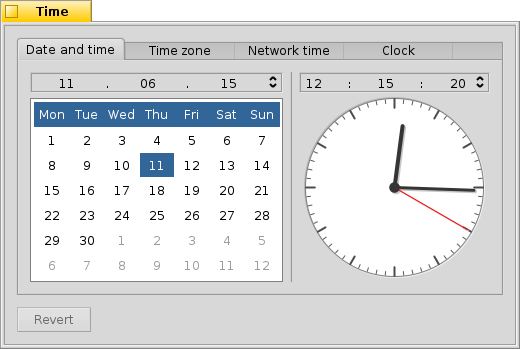
在左边,您可以在日历中进行日期的设置。同时也可以使用右端的上下箭头或者键盘中的光标键来进行月份和年代的修改。
类似的,您可以在右侧进行时间设置。或者直接移动时钟的指针。
 时区
时区
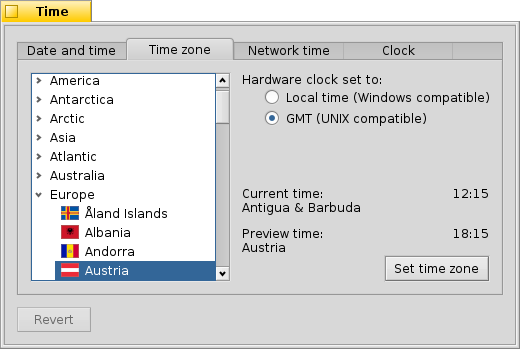
简单的从弹出菜单和城市列表中找出和选中您所在的位置,然后按下 来设置本地时区。对于跨多个时区的国家,您必须展开一个更深的层次。
在右侧,您可以看到当前设置时区的时间和您所选择的时区的预览时间。
在右侧是电脑的硬件时钟设置。对于时钟有两种模式:
| 显示本地时间,如果双启动 Windows 系统,您通常会选择该项。 | ||
| 显示格林威治时间,UNIX 兼容设置。 |
 网络时间
网络时间
Setting date and time manually is pretty much obsolete if you're connected to the internet. There are public servers that supply very exact time signals.
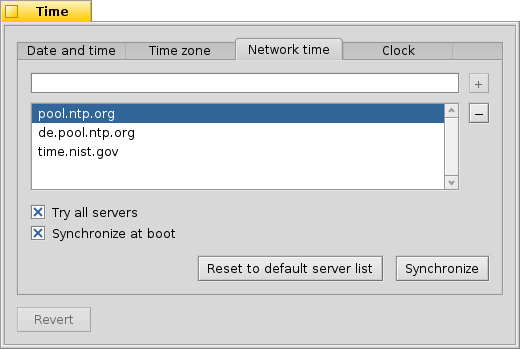
With the / buttons you can add/remove NTP-servers to/from the list.
The checkboxes below tell the system to when synchronizing, not only the currently selected one, and to , so you can be sure you're clock always shows the correct time.
You can if you accidentally deleted working NTP-servers and your clock manually. The synchronization can be achived from the command line (or a script) as well:
Time --update
 时钟
时钟
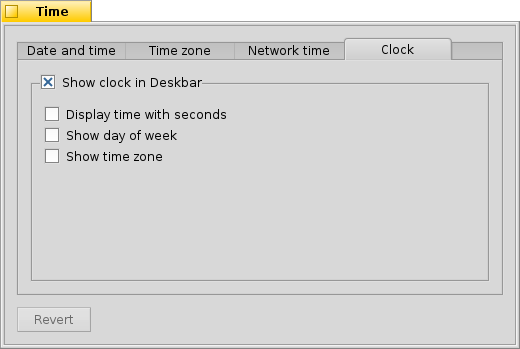
The last tab shows the options of the clock displayed in the Deskbar. You can disable the clock there completely with the top checkbox. The rest are equally self-explanatory.
In every tab is a button that brings back the settings that were active when you started the Time preferences.
 中文 [中文]
中文 [中文] Català
Català Deutsch
Deutsch English
English Español
Español Français
Français Italiano
Italiano Magyar
Magyar Polski
Polski Português
Português Português (Brazil)
Português (Brazil) Română
Română Slovenčina
Slovenčina Suomi
Suomi Svenska
Svenska Русский
Русский Українська
Українська 日本語
日本語