| Obsah |
| Filter Zoznam Informačná oblasť Nástroje a zobrazenie Vytvorenie používateľského účtu Hodnotenie a komentovanie |
 HaikuDepot
HaikuDepot
| Panel: | ||
| Umiestnenie: | /boot/system/apps/HaikuDepot | |
| Nastavenia: | ~/config/settings/HaikuDepot/ |
HaikuDepot je hlavná aplikácia na správu vašich balíkov softvéru. Pomocou nej môžete prehliadať a vyhľadávať v zdrojoch balíkoch (tiež sa nazývajú „repozitáre“ alebo „depá“) a inštalovať, aktualizovať a odinštalovávať balíky. HaikuDepot po spustení zobrazí zoznam „odporúčaných balíkov“ - softvéru, ktorý je považovaný za zaujímavý pre mnohých používateľov.
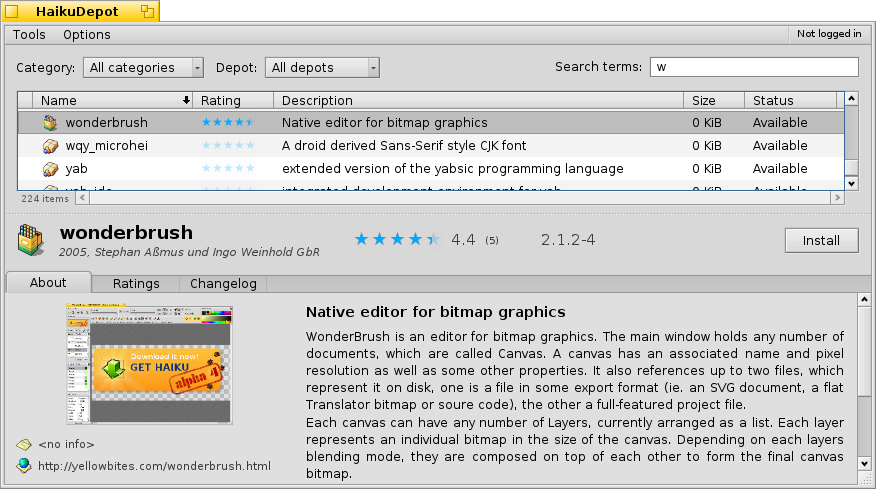
Hneď ako niečo napíšete do poľa sa zobrazenie zmení na menšie ikony a ďalšie informácie zoradené do stĺpcov.
 Filter
Filter
Hore nájdete niekoľko spôsobov filtrovania dostupných balíkov:
Roletové menu vám umožňuje obmedziť zpznam na jednotlivé kategórie ako sú „Zvuk“ alebo „Hry“.
Roletové menu určuje, ktoré online zdroje sa prehľadajú alebo či sa len zobrazia balíky, ktoré boli nainštalované odinakiaľ ako z online zdroja („Lokálne“). Možno z flash disku USB alebo stiahnuté z nejakej webovej stránky alebo to sú balíky, ktoré ste si zostavili sami.
Textové pole filtruje zoznam na tie balíky, ktoré majú vyplnené zadané kľúčové slová (oddelené medzerou) v názve alebo v popise.
 Zoznam
Zoznam
Ako v ľubovoľnom okne Trackera si môžete vybrať z kontextového menu ktoré stĺpce chcete zobraziť kliknutím pravým tlačidlom na záhlavie stĺpca. Kliknutie ľavým tlačidlom zoradí zoznam podľa vybraného stĺpca. Samozrejme môžete zmeniť poradie stĺpcov tým, že ich pretiahnete na nové miesto.
Stavový stĺpec balíka môže obsahovať jeden z niekoľkých stavov:
: Balík je momentálne nainštalovaný a pripravený na použitie.
: Balík existuje v danom zdroji softvéru a je možné ho stiahnuť a nainštalovať. Ak závisí od iných balíkov, informáciu o tom dostanete pred jeho inštaláciou a budete sa môcť rozhodnúť, či chcete stiahnuť a nainštalovať všetko potrebné.
: Čakajúci sa zobrazí pri balíku, ktorý je vo fronte na stiahnutie alebo inštaláciu. Kým sa balík sťahuje, zobrazuje sa pribeh vo forme percent.
: Je dostupná novšia verzia aplikácie než tá, ktorú máte nainštalovanú.
Môžete chytiť bodkovanú čiaru medzi zoznamom balíkov a informačnou oblasťou a zvisle zmeniť veľkosť zoznamu balíkov.
 Informačná oblasť
Informačná oblasť
At the bottom is an area that displays information on the package that is currently selected in the list above it.
To the right of package name, author, rating and version is a button, that – depending on the current state of the package – lets you , or it. If a package is already installed, you'll find an additional button there to the application.
Below are four tabs: About, Ratings, Changelog and Contents.
The first tab has a detailed description of the package, as well as screenshots and a contact address and URL of the team that maintains the packaged software, if available. Clicking the screenshot thumbnail will open it full-size in a new window
The second tab shows ratings and comments of users, if available.
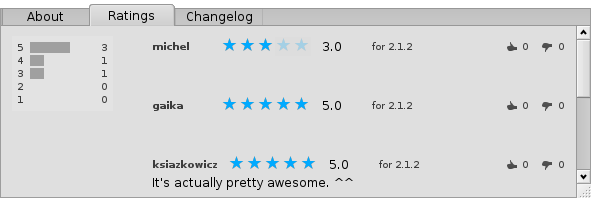
To the left is a statistic, showing the number of stars (1 to 5) the package got from how many users.
In the middle are user comments with their nickname, the number of stars they gave the package and which version of the package they were rating or commenting on. You'll find more on how to rate a package yourself further down.
Here you find a detailed history of all the versions of the package that have been released so far, if the maintainer of the package provides that information.
The last tab shows all the files and folders a package contains. This only works for already downloaded packages.
 Nástroje a zobrazenie
Nástroje a zobrazenie
In the menu at the top of the window, you'll find an item to . This will request an up-to-date list of all available packages from the repositories. The other item is to . It opens the Repositories preferences, to add/remove or disable and enable repositories.
Under you can deactivate . Now you'll always see all packages and not just the featured ones when HaikuDepot starts up or the search text field is empty.
Furthermore, you can choose to also Show and in the packages list. For the normal user those are of no interest and would only clutter the list. They are important, however, for people who need the libraries, headers etc. of a package to develop and compile programs depending on them.
Of more interest are the options to only show and , which are pretty self-explanatory.
 Vytvorenie používateľského účtu
Vytvorenie používateľského účtu
To be able to rate a package, you need a user account at the Haiku Depot Server that serves all the packages and keeps track of ratings and user comments. You can create an account within the HaikuDepot application by clicking on the menu in the far right of the menu bar that shows your current status: . Choosing opens a window with two tabs; one to enter your user name and password (once you have those) to log in, and the other to create a new account:

To create an account you need to:
- use an all lower-case user name without special characters
- use a password that's at least 8 characters long with at least 2 capitals and 2 numbers
- provide a valid email address (if you want a new password sent to you in case you forgot it)
- solve the captcha
After logging in, the top-right menu of the HaikuDepot window will now say , showing your user name. The menu now offers you to or .
 Hodnotenie a komentovanie
Hodnotenie a komentovanie
After you've created a user account and are logged in, you can rate a package and leave a comment, if you want. Just hover the mouse over the rating stars in the info area of a package and they turn into a button. Click it to open the rating window:
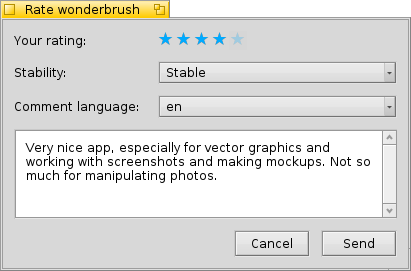
Here you move the mouse over the stars to light them up and choose your rating, you can also choose from a number of levels to judge the stability of the application and pick the language of your optional comment. To make a comment meaningful, you should have worked with the application you're about to rate for a while to become familiar with its features, bugs and quirks. And don't write the next great American novel... keep it short, sweet and polite. :)
After you click the data is transmitted to the server. You may have to go to the menu to before you can see your changes.
At any time, you can come back and edit your comment and re-rate it. You can also hide your rating from other users by deactivating the checkbox .
 Slovenčina
Slovenčina Français
Français Deutsch
Deutsch Italiano
Italiano Русский
Русский Español
Español Svenska
Svenska 日本語
日本語 Українська
Українська 中文 [中文]
中文 [中文] Português
Português Suomi
Suomi Magyar
Magyar Português (Brazil)
Português (Brazil) Català
Català Polski
Polski Română
Română English
English