 Mouse
Mouse
| Deskbar: | ||
| Ubicación: | /boot/system/preferences/Mouse | |
| Configuración: | ~/config/settings/Mouse_settings |
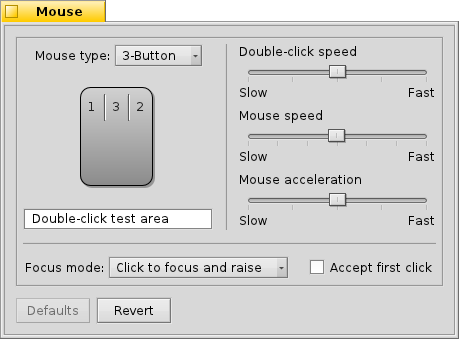
First you set your type of mouse: 1, 2 or 3 button mouse. You can simulate the 2nd (=right) mouse button by holding down CTRL while left-clicking. For the 3rd (=middle) mouse button, it's CTRL ALT and a left-click.
Se pueden cambiar de lugar los botones clicando sobre ellos y eligiendo su nueva poición en el menú emergente.
With the sliders to the right, you adjust double-click speed, mouse speed and acceleration. The test area below the mouse graphics can be used to check if the double-click speed meets your taste: if double-clicking a word doesn't select it, it's set too fast (or you'll have to get used to clicking quicker....
There are three that determine how windows react to clicks:
| This is the default setting: you click a window and it gets focus and is raised to the top. | ||
| Clicking a window only gives it the focus, but won't raise it automatically. To do that, you'd have to either click on its title tab or border or click anywhere while holding the window management keys CTRL ALT. | ||
| The window under the mouse pointer automatically gets the focus. Actually raising it, is done as described in the |
Activating relieves you of having to first put the focus on an inactive window in order to trigger widgets like a button or menu. This bears the risk of unintentionally closing a window, for example, by accidentally hitting the close button when aiming for the window tab. On the other hand it speeds up your workflow considerably.
Todas las configuraciones se aplican inmediatamente.
| (predeterminado) regresa todo a los valores predeterminados. | ||
| restaura la configuración que había en funcionamiento cuando se inició "Mouse preferences" (Preferencias del ratón) |
 Español
Español Français
Français Deutsch
Deutsch Italiano
Italiano Русский
Русский Svenska
Svenska 日本語
日本語 Українська
Українська 中文 [中文]
中文 [中文] Português
Português Suomi
Suomi Slovenčina
Slovenčina English
English