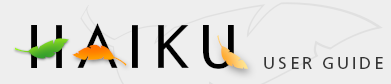Installation of Haiku during (pre-) alpha releases can be somewhat tricky, considering it's current development state. With this installation guide, you will learn many of the most common methods to get Haiku installed, whether it be on a USB stick, a partition or running it in a virtual machine. More advanced topics like building Haiku from source will also be explained in detail, so also beginners are be able to follow.
All these somewhat complicated installation methods won't be necessary once Haiku R1 is released. Probably even before that when Haiku enters the beta phase.
The basic boot process
Before explaining the many ways of getting Haiku installed, a little introduction to booting methods could be helpful. This information isn't Haiku specific, it describes the general booting process found in many OSes.
It's not essential to know these details, so feel free to skip this part if you're not interested in the technical background.
Haiku in a virtual machine
You can try out Haiku without having to make room for it for a separate partition. A virtual machine simulates a specific hardware configuration within your familiar operating system and allows you to run Haiku in a window without having to reboot. It's also a good way to deal with incompatible hardware until Haiku gains the needed driver support.
Running Haiku in a virtual machine
Installing from a downloaded RAW image
text text text text text text
Installing from a downloaded RAW image
Compiling/Installing from source code
text text text text text text