 Time
Time
| Deskbar: | ||
| Lokasi: | /boot/system/preferences/Time | |
| Pengaturan: | ~/config/settings/networktime settings - Semua pengaturan yang berkaitan dengan waktu melalui jaringan ~/config/settings/RTC_time_settings - Pengaturan perangkat kasar jam (lokal atau GMT) ~/config/settings/Time settings - Pengaturan zona waktu ~/config/settings/Time_preflet_window - The panel's window position etc. |
Panel preferensi Waktu dibagi menjadi empat tab:
 Tanggal dan waktu
Tanggal dan waktu
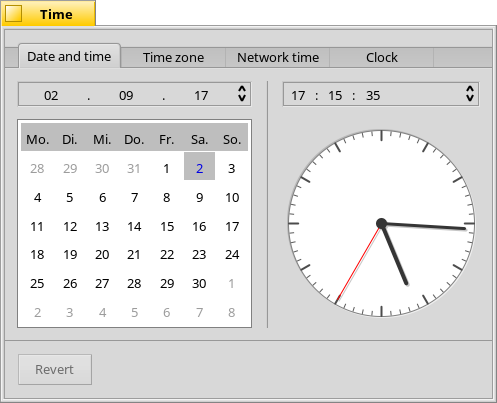
Di sebelah kiri, Anda dapat mengatur hari dalam sebulan hanya dengan mengkliknya di kalender. Anda mengubah bulan dan tahun dengan mengkliknya dan menggunakan panah atas/bawah ke kanan atau tombol kursor pada keyboard Anda.
Demikian pula, Anda mengatur waktu di sebelah kanan. Atau cukup gerakkan tangan jam secara langsung.
 Zona waktu
Zona waktu
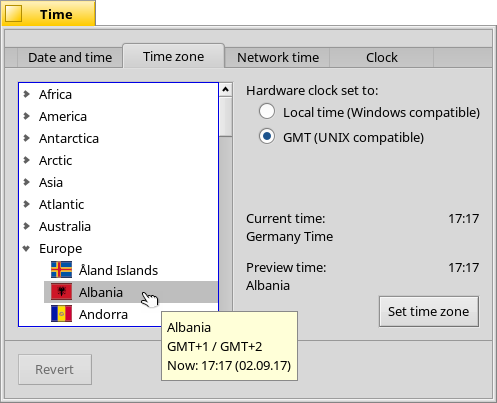
Simply find and choose your country in the list of continents and press . For countries with more than one time zone you'll have to expand one level deeper.
To the right you'll find the time of the currently set time zone and the preview time of the the zone you've chosen.
Also on the right side is a setting for the hardware clock of your computer. There are two modes for the clock:
| to display your local time, which you normally want if you dual-boot into Windows. | ||
| to display Greenwich Mean Time, which is the UNIX compatible setting. |
 Network time
Network time
Setting date and time manually is pretty much obsolete if you're connected to the internet. There are public servers that supply very exact time signals.
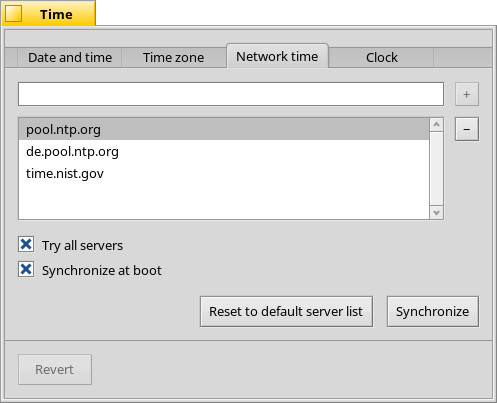
With the / buttons you can add/remove NTP-servers to/from the list.
The checkboxes below tell the system to when synchronizing, not only the currently selected one, and to , so you can be sure you're clock always shows the correct time.
You can if you accidentally deleted working NTP-servers and your clock manually. The synchronization can be achieved from the command line (or a script) as well:
Time --update
 Clock
Clock
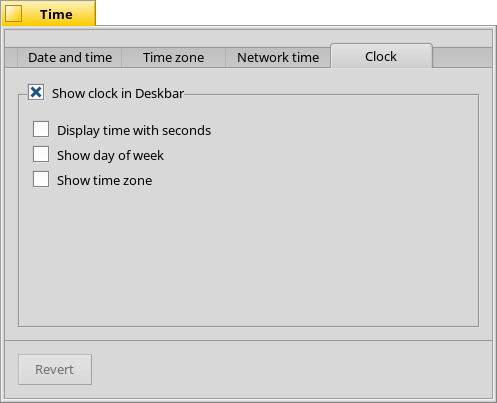
The last tab shows the options of the clock displayed in the Deskbar. You can disable the clock there completely with the top checkbox. The rest are equally self-explanatory.
In every tab is a button that brings back the settings that were active when you started the Time preferences.
 Bahasa Indonesia
Bahasa Indonesia Català
Català Deutsch
Deutsch English
English Español
Español Français
Français Furlan
Furlan Italiano
Italiano Magyar
Magyar Polski
Polski Português
Português Português (Brazil)
Português (Brazil) Română
Română Slovenčina
Slovenčina Suomi
Suomi Svenska
Svenska Türkçe
Türkçe 中文 [中文]
中文 [中文] Русский
Русский Українська
Українська 日本語
日本語