 时间
时间
| 桌面栏: | ||
| 位置: | /boot/system/preferences/Time | |
| 设置: | ~/config/settings/networktime settings - 所有有关网络时间同步的设置 ~/config/settings/RTC_time_settings - 硬件时钟设置 (本地 或 GMT) ~/config/settings/Time settings - 时区设置 ~/config/settings/Time_preflet_window - 面板窗口位置等 |
时间首选项的面板分为四个标签页:
 日期与时间
日期与时间
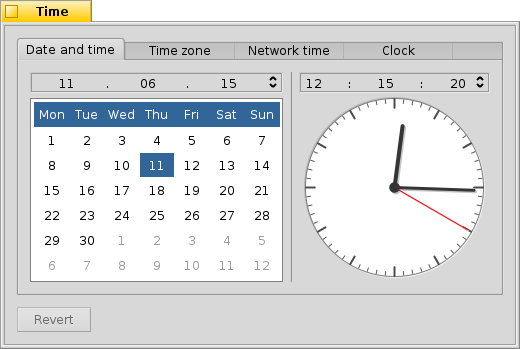
在左边,您可以在日历中进行日期的设置。同时也可以使用右端的上下箭头或者键盘中的光标键来进行月份和年代的修改。
类似的,您可以在右侧进行时间设置。或者直接移动时钟的指针。
 时区
时区
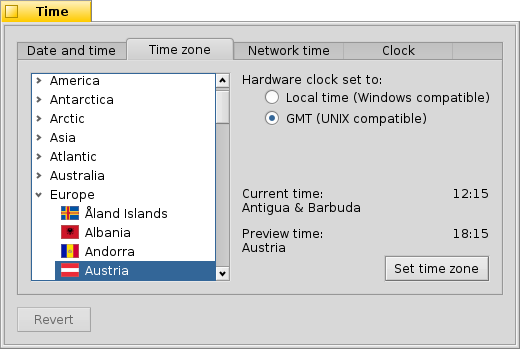
Simply find and choose your country in the list of continents and press . For countries with more than one time zone you'll have to expand one level deeper.
To the right you'll find the time of the currently set time zone and the preview time of the the zone you've chosen.
Also on the right side is a setting for the hardware clock of your computer. There are two modes for the clock:
| to display your local time, which you normally want if you dual-boot into Windows. | ||
| to display Greenwich Mean Time, which is the UNIX compatible setting. |
 网络时间
网络时间
Setting date and time manually is pretty much obsolete if you're connected to the internet. There are public servers that supply very exact time signals.
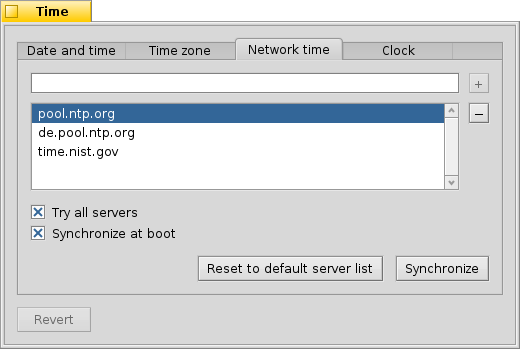
With the / buttons you can add/remove NTP-servers to/from the list.
The checkboxes below tell the system to when synchronizing, not only the currently selected one, and to , so you can be sure you're clock always shows the correct time.
You can if you accidentally deleted working NTP-servers and your clock manually. The synchronization can be achived from the command line (or a script) as well:
Time --update
 时钟
时钟
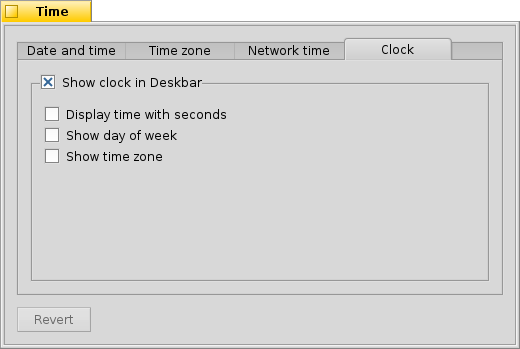
The last tab shows the options of the clock displayed in the Deskbar. You can disable the clock there completely with the top checkbox. The rest are equally self-explanatory.
In every tab is a button that brings back the settings that were active when you started the Time preferences.
 中文 [中文]
中文 [中文] Català
Català Deutsch
Deutsch English
English Español
Español Français
Français Italiano
Italiano Magyar
Magyar Polski
Polski Português
Português Português (Brazil)
Português (Brazil) Română
Română Slovenčina
Slovenčina Suomi
Suomi Svenska
Svenska Русский
Русский Українська
Українська 日本語
日本語