Atribute
Atributele sunt câmpuri de date care aparțin unui fișier dar care nu fac parte din acel fișier, adică nu sunt adăugate dimensiunii fișierului și pot fi copiate sau modificate fără să atingi fișierul în sine. Sistemul utilizează aceste atribute pentru a stoca de ex. dimensiunea fișierului, tipul acestuia sau data ultimei modificări. Acest lucru este similar cu alte sisteme de operare și fișierele lor de sistem.
Ce este diferit este că puteți adăuga orice fel de atribut oricărui fișier și să-l afișați sau să-l faceți editabil într-o fereastră Tracker. Trebuie doar să definiți ce fel de atribut vreți să adăugați la un tip de fișiere (ex: șir, întreg sau timp) și să-i dați un nume și o descriere.
Fișierul în sine nici nu are nevoie de un conținut. Uitați-vă la aceste fișiere People de exemplu:
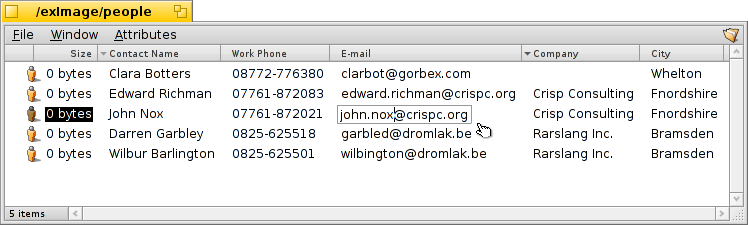
După cum vedeți acestea sunt toate fișiere de dimensiune 0 cu atribute atașate, atributul email de „John Nox” fiind editat chiar în Tracker.
Dacă indexați aceste atribute, așa cum sunt implicit fișierele People, Email sau audio, ele pot fi de asemenea căutate prin sistemul rapid de interogare Haiku.
 Atribute în Tracker
Atribute în Tracker
Attributes are displayed quite similar to a database or spreadsheet. Using Tracker you can choose which attributes to display (columns) and sort file listings (rows) accordingly.
To do this, open a Tracker window, click on the menu, and select the attributes you want to display. Alternatively, simply right-click onto a column heading and mark the items in the context menu. You can rearrange the columns by a simple drag&drop of the column heading. Moving a column out of a window, is a fast way to get rid of columns you don't need.
Double-click on the line between two attributes in the heading to automatically resize a column to its optimal width.
Click on a column heading to toggle the sorting order from ascending to descending. You can establish a secondary sort order by pressing the SHIFT key while clicking on a column heading. You can sort your People files by company and within that order sort by contact name, for instance. See the above screenshot as an example. The secondary sort order is marked by a lighter colored indicator beside the heading.
Editing these attributes is as simple as renaming a file: Either click on an entry or press ALT E and move between the attributes with TAB and SHIFT TAB. ESC leaves the editing mode without applying the changes.
 Atribute în Terminal
Atribute în Terminal
If you prefer to use the commandline or plan to work with many files using scripting, there are several commands for controlling attributes from Terminal.
 listattr
listattr
listattr lists a file's attributes, but doesn't show the contents of the attributes.
usage: listattr 'filename' ['filename' ...]
From our screenshot example above:
~/people ->listattr Clara\ Botters
File: Clara Botters
Type Size Name
----------- --------- -------------------------------
MIME String 21 "BEOS:TYPE"
Text 14 "META:name"
Text 6 "META:nickname"
Text 1 "META:company"
Text 18 "META:address"
Text 8 "META:city"
Text 1 "META:state"
Text 1 "META:zip"
Text 1 "META:country"
Text 1 "META:hphone"
Text 13 "META:wphone"
Text 1 "META:fax"
Text 19 "META:email"
Text 1 "META:url"
Text 5 "META:group"
Raw Data 20 "_trk/pinfo_le"
131 bytes total in attributes.
Besides all the "META:*" attributes that hold the contact's information, there are two attributes that are managed by the system:
BEOS:TYPE holds the file type as a MIME string, here "application/x-person". It determines the default icon and the application that opens the file when you e.g. double click it.
"_trk/pinfo_le" is the attribute with which Tracker keeps track of a file's icon position.
 catattr
catattr
catattr displays the contents of a specific attribute of a file.
usage: catattr [--raw|-r] attr_name file1 [file2...]
Again our example:
~/people ->catattr META:city Clara\ Botters Clara Botters : string : Whelton
 addattr
addattr
addattr adds an attribute to a file and/or fills it with a value.
usage: addattr [-t type] attr value file1 [file2...]
or: addattr [-f value-from-file] [-t type] attr file1 [file2...]
Type is one of:
string, mime, int, llong, float, double, bool, icon, raw
or a numeric value (ie. 0x1234, 42, 'ABCD', ...)
The default is "string"
So, say dear Clara took a job with the multi-national Barkelbaer Inc., you fill the formerly empty "Company" attribute with that data (which is of type "string"):
~/people ->addattr -t string META:company Barkelbaer\ Inc. Clara\ Botters
 rmattr
rmattr
rmattr completely removes an attribute from a file.
usage: rmattr [-p] attr filename1 [filename2...]
'attr' is the name of an attribute of the file
If '-p' is specified, 'attr' is regarded as a pattern.
Though in all practicality it would be enough to just not fill the "Fax" attribute, you can completely remove it from Clara's file by typing:
~/people ->rmattr META:fax Clara\ Botters
 copyattr
copyattr
copyattr copies attributes from one or more files to another. By default, the actual contents of the file is not copied.
Usage: copyattr <options> <source> [ ... ] <destination>
If you do want to copy the attributes plus the data of the file itself, you can add the option "-d" or "--data".
Mai multe informații despre aceste comenzi și opțiunile lor pot fi găsite prin tastarea numelui comenzii urmat de "-h" sau "--help".
 Română
Română Français
Français Deutsch
Deutsch Italiano
Italiano Русский
Русский Español
Español Svenska
Svenska 日本語
日本語 Українська
Українська 中文 [中文]
中文 [中文] Português
Português Suomi
Suomi Slovenčina
Slovenčina Magyar
Magyar Português (Brazil)
Português (Brazil) Català
Català Polski
Polski English
English