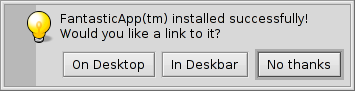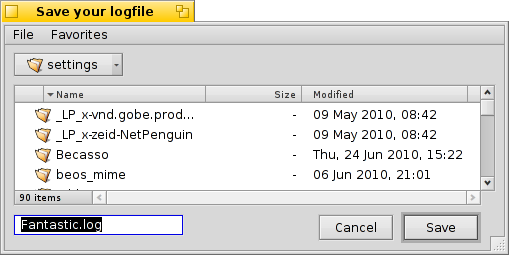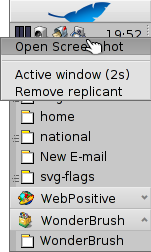Commandline applications
Commandline applications
| Location: | /boot/system/bin /boot/common/bin ~/config/bin |
All commandline applications shipped with Haiku are in either /boot/system/bin or /boot/common/bin. Your own or additionally installed commandline apps should go in ~/config/bin. All these locations are part of the PATH variable and are therefore automatically found.
The following isn't an exhaustive list of all Haiku-specific CLI apps, it serves just to highlight a few of the most useful to give you a taste. Feel encouraged to explore what's in the bin/ folders on your own a bit. Executing an app with the parameter --help shows the usage of the command and all its various options.
 Relating to attributes: listattr, catattr, addattr, rmattr, copyattr
Relating to attributes: listattr, catattr, addattr, rmattr, copyattr
These commands are used to display, read out, add and remove attributes of files. Remember that these meta data are currently only available on BFS formatted volumes. Moving files onto other file systems will strip all attributes!
All these commands are described in topic Attributes in Terminal.
 Relating to the index: lsindex, mkindex, reindex, rmindex
Relating to the index: lsindex, mkindex, reindex, rmindex
With these commands you list, make, reindex and remove attributes to BFS' index. Every volume has it's own index, remember that when copying files from one volume to another.
These commands are described in topic Index.
 Useful scripting commands
Useful scripting commands
Here are a few commandline tools that are especially useful for scripting (see also topic Bash and Scripting).
alert | alert conjures up the typical alert window with a pre-defined icon, explanatory text and up to three buttons. It will return the title of the pressed button and an exit status (starting with 0). For example, this is made of the line: alert --idea "FantasticApp(tm) installed successfully! Would you like a link to it?" "On Desktop" "In Deskbar" "No thanks"
| |
filepanel | filepanel displays a load or save file panel and lets the user choose a file or location. As a return value you'll get the chosen file or folder's path. There are several parameters available, for example to set a starting directory, a window title, a default name when saving or restrictions to the allowed types of files. This is an example of filepanel -s -t "Save your logfile" -d ~/config/settings -n Fantastic.log
| |
waitfor | waitfor is a nice way to wait for a particular application or thread to be started or to have ended. | |
query | query is the commandline version of the Find panel. In fact, a quick way to generate the search term is to build a query in the Find panel, switch to , add double quotes (") in front and back and paste the whole string after your query command in Terminal or your script. |
 Other commands
Other commands
checkfs | checkfs is an important tool to check for errors in your file system. Simply add the volume or device name and it'll run through every file and correct inconsistencies where possible. | |
open | open is a very handy little tool. With it you open any file with its preferred application, or start a specific application by its signature without the need to know its exact path. It also works with URLs and even with the "virtual" directories . for the current directory and .. for the parent, opening the folder in Tracker. | |
desklink | desklink can install an icon for any file, folder, query or application in the Deskbar tray. It also offers the option to provide a context menu when right-clicking an icon to execute special actions. As an example, try this to add Screenshot with various options (the "\" in the first line is just for the line break in Terminal): desklink "cmd=Active window (2s):/boot/system/apps/Screenshot --window --border --delay 2" \ "cmd=Remove replicant:desklink --remove=Screenshot" /boot/system/apps/Screenshot
|
 Svensk
Svensk Français
Français Deutsch
Deutsch Italiano
Italiano Русский
Русский Español
Español 日本語
日本語 Українська
Українська 中文 [中文]
中文 [中文] Português
Português English
English