 Workspaces
Workspaces
| Deskbar メニュー: | ||
| 場所: | /boot/system/apps/Workspaces | |
| 設定ファイル: | ~/config/settings/system/app_server/workspaces ~/config/settings/Workspaces_settings - Stores the panel's window position. |
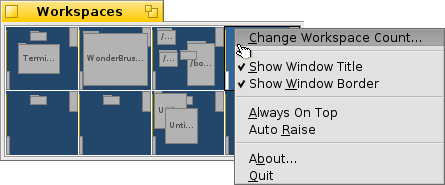
You find the Workspaces applet with the other in the Deskbar. It shows a miniature version of all workspaces. There are several options available from the context menu of the applet's window, which are all pretty self-explaining.
will open the Screen preferences where you set the number of workspaces and their arrangement (how many rows and columns).
Since the applet is a Replicant, you can resize the window as desired and then drag&drop it by its handle onto the desktop (make sure is activated in the Deskbar menu). Hold SHIFT while resizing to keep your screen's aspect ratio.
 Moving windows between workspaces
Moving windows between workspaces
To move a window, you grab it in the Workspaces applet and simply drag it to another workspace. This has the advantage, that you can move it without leaving your current desktop. Of course, that only works well when there aren't too many windows in a workspace and your target isn't obscured by other windows. Another possibility is to grab a window by its tab and just holding on to it while switching workspaces with ALT Fx.
For more information on workspaces in general and more keyboard shortcuts, see topic Workspaces.
 Special functionality
Special functionality
The Workspaces applet provides some additional functionality when clicking on a window while holding certain modifier keys:
| CTRL | Brings the window to the front. | |
| CTRL SHIFT | Minimizes the window. | |
| OPT | Sends the window to the back. |
 日本語
日本語 Français
Français Deutsch
Deutsch Italiano
Italiano Русский
Русский Español
Español Svenska
Svenska Українська
Українська 中文 [中文]
中文 [中文] Português
Português Suomi
Suomi Slovenčina
Slovenčina English
English