The translation of this page isn't yet complete. Until it is, unfinished parts use the English original.
 文本搜索
文本搜索
| 桌面栏: | 没有入口,通常通过Tracker的附加组进行启动 | |
| 位置: | /boot/system/apps/TextSearch | |
| 设置: | ~/config/settings/TextSearch |
文本搜索用于查询文本文件中的字符串。通常,它通过选中文件或者文件夹右键菜单的 Tracker附加组件 实现启动。
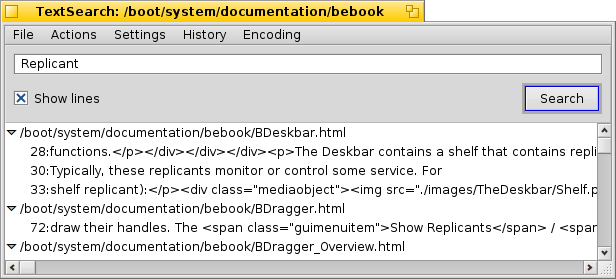
You enter a search string in the text box on top and hit RETURN or click to start. If is checked, the hits are automatically expanded to show the lines of the file containing the search string.
Only a few words on some of the otherwise self-explaining menu items:
File 菜单 | ||||
| ALT N | Opens a new window where you can enter another string and search through the same files/folders. | |||
| ALT F | Lets you choose a new set of files and folders to search through. | |||
Action 菜单 | ||||
| ALT T | Removes all entries from the list that are not currently selected. | |||
| ALT O | Opens the currently selected files with their preferred application (same as a double-click). If it's a text editor supporting it (like Pe), you can jump to the exact line the search string was found. | |||
| ALT K | Opens the location of the currently selected files in Tracker. | |||
| ALT B | Copies the current selection to the clipboard. | |||
Settings 菜单 | ||||
| This is useful when working in a "unixy" environment, where often administrative files are hidden inside ".folders/". Source versioning systems like SVN and CVS are examples of applications using this and are also widely used in Haiku. | ||||
| TextSearch uses the command line tool grep. For it, special characters like '"*\$?! and spaces have to be escaped with a \. Deactivating this setting means you have to do this yourself, but in exchange grants you the power of regular expressions. | ||||
| TextSearch is currently only useful for finding strings in plain text files. Deactivating this setting will have it look through any kind of file anyway. | ||||
History 菜单 | ||||
| 包含最近查询的字符。 | ||||
Encoding 菜单 | ||||
| 根据需要选择不同的字符编码。 | ||||
 中文 [中文]
中文 [中文] Français
Français Deutsch
Deutsch Italiano
Italiano Русский
Русский Español
Español Svensk
Svensk 日本語
日本語 Українська
Українська Português
Português English
English