 触摸板
触摸板
| 桌面栏: | ||
| 位置: | /boot/system/preferences/Touchpad | |
| 设置: | ~/config/settings/Touchpad_settings |
如果您使用的是笔记本电脑的话,该面板提供了几个有趣的有关触摸板的设置。
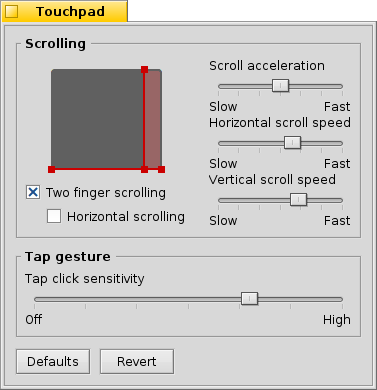
通过拖动触摸板上显示的红色的水平或者垂直区域, 您可以进行滚动区域的设置(slightly reddish against the grey general touch area)。如果您在触摸板的该区域上下移动手指,它将会上下移动对应窗口中的滚动条。
To the right are sliders to set the general scroll acceleration and the vertical and horizontal scrolling speed.
The acceleration setting decides how much quicker a list scrolls by if you swish over the scroll area very fast. The scrolling speeds control the general speed when using the scroll area in a "normal" way.
Below the touchpad graphic are checkboxes to enable "Two finger scrolling" for vertical and horizontal scrolling. Move two fingers in parallel vertically or horizontally to move the scrollbars of a window. At least for me, it works best if with one finger from the left and one from the right hand.
If you feel comfortable using this feature, you can dispense with setting scroll areas and instead use the whole pad for normal navigation.
At the bottom is another slider to set the tap click sensitivity. If your taps keep getting ignored, increase the sensitivity. If the system registers clicks all the time, while all you want is to move the mouse pointer, try decreasing it.
| 恢复所有设置为默认状态。 | ||
| 返回到您启动触摸板首选项之前的设置状态。 |
Here is a tip that's not related to the Touchpad preferences, but fits the general topic:
Did you know that you can do a drag and drop just by using the touchpad, i.e. not using the buttons? Just do a double click without lifting the finger after the second click. The picked up icon will stick to the mouse pointer and you can drag it around by moving your finger. Lifting your finger will drop the icon.
If your finger reaches a border of the touchpad while dragging an icon, but the mouse pointer hasn't yet reached the screen edge, how can you keep on dragging your icon? As soon as you lift your finger, the icon would be dropped.
Depending on your hardware, there's a nifty feature: just leave your finger without lifting at the touchpad edge. The mouse pointer will keep on moving on auto-pilot.
 中文 [中文]
中文 [中文] Français
Français Deutsch
Deutsch Italiano
Italiano Русский
Русский Español
Español Svensk
Svensk 日本語
日本語 Українська
Українська Português
Português English
English