 BootManager
BootManager
| Deskbar メニュー: | No entry, normally started from Installer's menu | |
| 場所: | /boot/system/apps/BootManager | |
| 設定ファイル: | none MBR backups are saved by default in ~/config/settings/bootman/ |
If you don't add the Haiku partition to an existing boot manager like GRUB, BootManager can install a small boot menu in the Master Boot Record (MBR) that looks something like this:
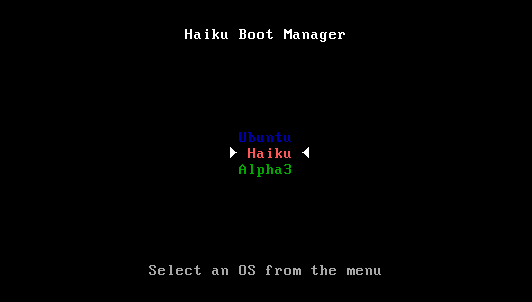
BootManager guides you through the installation process of the boot menu.
 Choosing the destination drive
Choosing the destination drive

The BootManager starts off with a list of all available drives from which you choose the destination. If there's already a boot menu on that drive, the button becomes active, leading you through the simple procedure to restore a formerly backed-up MBR, thereby removing the boot menu again.
Otherwise, choose to continue.
 Backing up the Master Boot Record (MBR)
Backing up the Master Boot Record (MBR)
In case anything goes wrong or you want to remove the boot menu again, the Master Boot Record (MBR) is now saved. This is obviously a very important step, make sure you don't accidentally overwrite some other MBR-backup maybe from some earlier experimentation, for example!
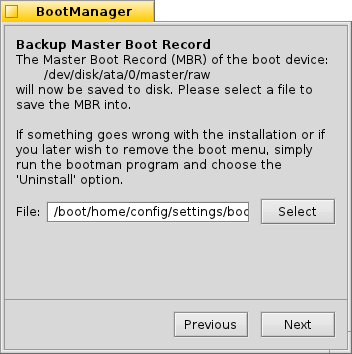

Just select a destination for the backup file "MBR" or leave the default path. After clicking you'll get a confirmation if the backup was successful.
 Configuring the boot menu
Configuring the boot menu


Next you're presented with a list of all partitions on the destination drive. By setting checkmarks you decide what entries will appear in the boot menu, the text boxes allow you to rename an entry.
After that, you pick from the pop-up menu which partition will be booted from by default and set a timeout with the slider below. Here, "Immediately" will skip the boot menu entirely, "Never" will just stop at the boot menu. You can override the timeout setting by holding ALT while booting.
 Writing the boot menu
Writing the boot menu


Before the boot menu is written to the MBR, you'll get a summary of your configuration and then one last chance to abort the operation. Don't worry though, as long as you keep the MBR backup safe, you can easily revert the changes. Should things get thoroughly messed up, you can always boot from a Haiku install CD or USB stick and write back the MBR backup with BootManager.
 日本語
日本語 Français
Français Deutsch
Deutsch Italiano
Italiano Русский
Русский Español
Español Svenska
Svenska Українська
Українська 中文 [中文]
中文 [中文] Português
Português Suomi
Suomi Slovenčina
Slovenčina English
English