 Workspaces
Workspaces
| Deskbar : | ||
| Localisation : | /boot/system/apps/Workspaces | |
| Réglages : | ~/config/settings/system/app_server/workspaces ~/config/settings/Workspaces_settings - Conserve la position de la fenêtre du panneau de configuration. |
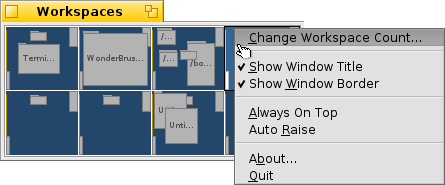
You find the Workspaces applet with the other in the Deskbar. It shows a miniature version of all workspaces. There are several options available from the context menu of the applet's window, which are all pretty self-explaining.
will open the Screen preferences where you set the number of workspaces and their arrangement (how many rows and columns).
Since the applet is a Replicant, you can resize the window as desired and then drag&drop it by its handle onto the desktop (make sure is activated in the Deskbar menu).
 Moving windows between workspaces
Moving windows between workspaces
To move a window, you grab it in the Workspaces applet and simply drag it to another workspace. This has the advantage, that you can move it without leaving your current desktop. Of course, that only works well when there aren't too many windows in a workspace and your target isn't obscured by other windows. Another possibility is to grab a window by its tab and just holding on to it while switching workspaces with ALT Fx.
For more information on workspaces in general and more keyboard shortcuts, see topic Workspaces.
 Fonctions Spécifiques
Fonctions Spécifiques
The Workspaces applet provides some additional functionality when clicking on a window while holding certain modifier keys:
| CTRL | Amène la fenêtre au premier plan. | |
| CTRL MAJ | Minimise la fenêtre. | |
| ALT | Renvoie la fenêtre à l'arrière plan. |
 Français
Français Deutsch
Deutsch Italiano
Italiano Русский
Русский Español
Español Svensk
Svensk 日本語
日本語 English
English