Disposición del sistema de archivos
El sistema de archivos de Haiku es muy transparente, siempre intenta usar nombres lógicos para sus archivos y carpetas que no confundan el usuario. Los archivos y carpetas que son de importancia para el sistema para funcionar apropiadamente se protegen de la modificación accidental, mostrando uno de estos avisos:
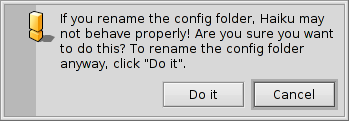
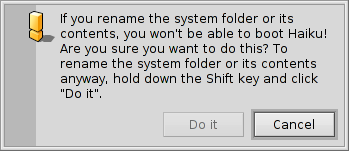
El segundo aviso se muestra cuando se intenta renombrar o borrar algo en la jerarquía del sistema. El botón "" (hágalo) sólo se puede presionar solamente mientras se sujeta la tecla MAYÚSCULAS.
Generalmente, hay tres ramas separadas en la carpeta raíz del volumen de inicio del sistema:
| /boot/system/ | pertenece al sistema. ¡No tocar! | |
| /boot/common/ | contiene los archivos compartidos entre usuarios. | |
| /boot/home/ | es la carpeta personal del usuario, donde se mantiene la información y las preferencias personales. |
 La carpeta del sistema - /boot/system/
La carpeta del sistema - /boot/system/
Under Haiku's predecessor BeOS, this folder was named /boot/beos/. You may still find it in some older documentation (e.g. in the original BeBook).
Whatever it's named, you should not alter what's inside. Every update of Haiku can add, remove or overwrite anything within it. If you want to add functionality, maybe with other Tracker Add-Ons or Translators or maybe another hardware driver, you install these things under your own /boot/home/ hierarchy or, if it's supposed to be for every user, under /boot/common/. As long as Haiku isn't multi-user, this distinction has no apparent effect, as there's only one user with one home folder. But since there will be support for more users than one eventually, it makes sense to learn the right way from the start.
So, let's say you want to install a new Translator for the latest image format, you don't simply copy it into the respective system folder. Remember: Don't touch!
Instead, you put it into the mirrored hierarchy under /boot/common/ or /boot/home/config/.
In our example the location for Translators in the system folder would be
/boot/system/add-ons/Translators/
So, the user "mirror" folder is either
/boot/home/config/add-ons/Translators/
or
/boot/common/add-ons/Translators/
This has another advantage: If the component you have installed messes things up (which is possible as you install hardware drivers like this, too) you are able to choose "Disable User Add-Ons" from the Boot Loader menu and are thus always able to boot without the offending component.
Most of the time, however, you won't have to deal with these things at all, since every software that comes from a trusted source should include an installation routine that handles these things.
 The common folder - /boot/common/
The common folder - /boot/common/
Haiku todavía no es un sistema multiusuario. Una vez que lo sea, todos los usuarios tendrán su propia carpeta dentro de home que no se accederá a nadie más. Todas las aplicaciones y componentes adicionales como add-ons del Tracker (administrador y navegador de archivos), traductores, etc., así como cualquier información que se deba compartir entre distintos usuarios, tiene se ubicarse dentro de /boot/common/.
 The home folder - /boot/home/
The home folder - /boot/home/
This folder belongs to you. Here you can create and delete files and folders as you wish. However, you shouldn't mess too much with the ~/config/ directory and its subfolders. You could delete e.g. the ~/config/settings/ folder without damaging the operating system itself, but who wants to lose all his configurations and application settings? In any case, the system warns you with the at the top mentioned alert.
Besides the ~/config/add-ons/ folder, which mirrors the system's add-ons folder for additional components as described above, there are a few other folders of interest. (By the way, the tilde ("~") is a shortcut for your home folder, so you don't always have to write "/boot/home/" in Terminal.)
| By default, this is where your mails are kept. | ||
| ~/queries | Queries are stored, by default temporarily for 7 days, in this folder. | |
| ~/config/be/ | Again from our BeOS legacy, the be folder contains what's shown in the Deskbar menu. You can add and remove items by putting files, folders, links or queries into this folder. | |
| ~/config/bin/ | Complements the system's /boot/system/bin/ folder and holds all your command line programs. | |
| ~/config/boot/ | This folder is the place for User Scripts that are executed before or after the system boots up or shuts down. | |
| ~/config/boot/launch/ | Links to programs or documents in this folder are automatically launched on every boot-up. | |
| ~/config/fonts/ | Simply copy a TrueType or Postscript font into this folder and its usable right away. | |
| ~/config/settings/ | This folder contains the settings to all applications and a few configurations for the system. Some applications manage their settings in their own subfolders, others simply put their configuration file in there. | |
| ~/config/settings/beos_mime/ | In this MIME database Haiku keeps track of all the different filetypes and their settings. | |
| ~/config/settings/kernel/drivers/ | There's one settings file that may be of interest: kernel offers some low level configurations like disabling SMP, activating serial debugging or enabling advanced power management. You activate a configuration line by removing the commentary symbol "#". Be careful here! | |
| ~/config/settings/Tracker/ | Besides the various settings files for Tracker, there are some interesting subfolders: | |
| DefaultFolderTemplate/ | Show and arrange all attributes and the window size to your liking. Every new folder you create will use it as a template. | |
| DefaultQueryTemplates/ | You can define the layout of query result windows for certain filetypes. See topic Query: The result window. | |
| Go/ | Put links to your favorite locations in here to make them available e.g. in open and save panels. See topic Haiku's GUI: Favorites and recent folders. | |
| Tracker New Template/ | Add a template for any filetype that's then available from Tracker's menu. See topic Tracker: Working with files. |
 Español
Español Français
Français Deutsch
Deutsch Italiano
Italiano Русский
Русский Svensk
Svensk 日本語
日本語 English
English