 磁盘管理器
磁盘管理器
| 桌面栏: | ||
| 位置: | /boot/system/apps/DriveSetup | |
| 设置: | ~/config/settings/DriveSetup |
磁盘管理器是一个用于磁盘分区的创建,删除,和格式化的工具。同时,它不能够移动和编辑已经存在的分区,所以您需要一个未格式化的磁卷(可能是一个USB磁盘或者硬盘)或者利用初始化工具,例如, GParted LiveCD 来提供分区空间。
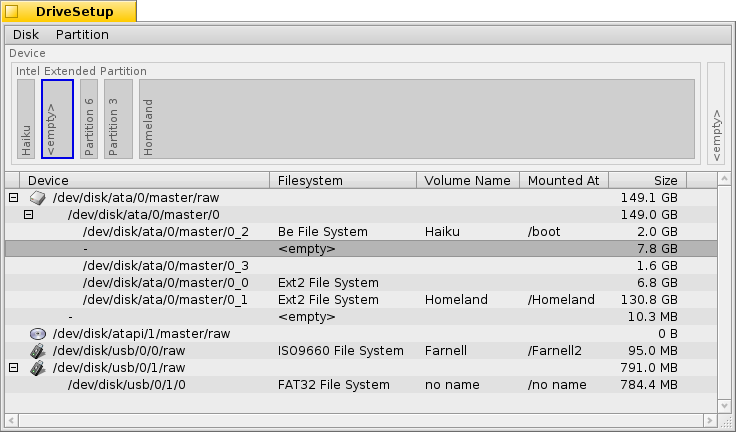
At the top is a graphical representation of all partitions inside the device chosen in the list below it. Besides a maximum of 4 primary partitions, each of those can contain a number of extended/logical partitions. You may have to expand such a list with the +/- widget that appears in that case in front of that device to see the details of every logical partition.
You can select a partition from the list and mount and unmount them with the commands in the menu or by pressing ALT M or ALT U.
You can also completely delete a partition with .
Which brings us to this:
 创建分区
创建分区
When you found unformatted space on a drive, like the above <empty>, you can create a new partition in this space with (ALT C).
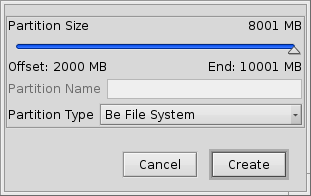
You're prompted with this dialog that lets you adjust the partition size and type. Choose if you want to use the partition for an Haiku installation or if you want to use all the interesting Haiku features with it, like attributes and queries. Note, that other operating systems might not be able to access such a partition.
If you have created a primary partition instead of just another extended/logical partition within one, the above dialog also displays an checkbox. You'll have to check that, if you'll use that partition to boot a Haiku installation.
Before you can use, or even mount the newly created partition, it has to be initialized with a filesystem.
 格式化分区
格式化分区
Only unmounted partitions can be initialized by using the menu.
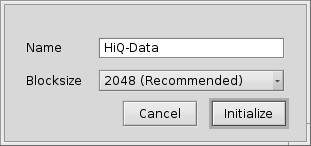
Here you set the name for the partition and it's blocksize. 2048 bytes per block are recommended, but you can choose larger or smaller sizes if you have these very specific needs.
Initializing will destroy all data on that partition!
 中文 [中文]
中文 [中文] Français
Français Deutsch
Deutsch Italiano
Italiano Русский
Русский Español
Español Svensk
Svensk 日本語
日本語 Українська
Українська Português
Português English
English