| インデックス |
|
Deskbar メニュー トレイ 実行しているプログラムの一覧 |
Deskbar
Deskbar は小さなパネルで、デフォルトでは画面右上の角に配置されています。これは、Windows における「スタート」ボタンの Haiku 版です。アプリケーションや設定を開くための Deskbar メニューと、時計やその他のツールを表示するトレイを持ち、実行しているプログラムの一覧をその下に表示します。
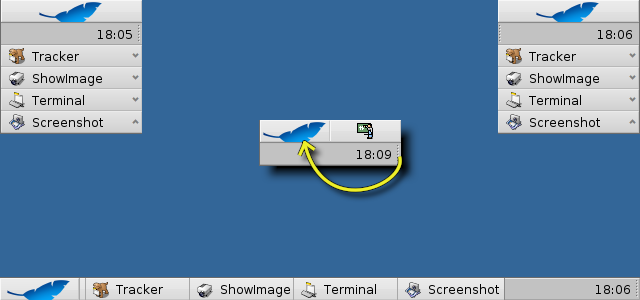
トレイの片側にある凸の部分をつかんで新しい位置にドラッグ&ドロップすると、画面の角、上部あるいは下部に Deskbar を動かすことができます。Deskbar メニューに凸の部分をドラッグ&ドロップすることで、バーを小さく折りたたむこともできます。
 Deskbar メニュー
Deskbar メニュー
Deskbar の上部をクリックするとメニューが開きます。
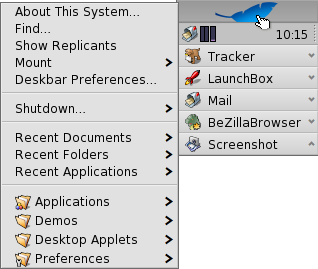
このシステムについて (About This System) - システムについての基本的な情報と、Haiku プロジェクトのライセンスやクレジットを表示します。
検索… (Find...) - クエリダイアログを開きます。
レプリカントを表示 (Show Replicants) - 小さなウィジェットであるレプリカントの表示 / 非表示を切り替えます。ドラッグ操作、削除、コンテキストメニューへのアクセスができます。
マウント (Mount) - デスクトップを右クリックした際に呼び出されるものと同様のオプションを提供します。(ボリュームのマウントを参照してください)
Deskbar の設定 (Deskbar Preferences) - Deskbar を設定するためのパネルを開きます。(下を参照してください)
シャットダウン… (Shutdown...) - か を選んで実行します。
最近使ったドキュメント、フォルダー、アプリケーション (Recent Documents, Folders, Applications) - 最近利用したドキュメント、フォルダー、アプリケーションの一覧です (下の を参照してください)。
Applications, Demos, Deskbar applets, Preferences - List of installed applications, demos, applets and preferences.
You can add links to other programs (or any folder, document, query etc.) by putting them into ~/config/settings/deskbar.
 Deskbar の設定
Deskbar の設定
メニュー (Menu)
While the first couple of menu items of the Deskbar are fixed, you can customized the ones below .
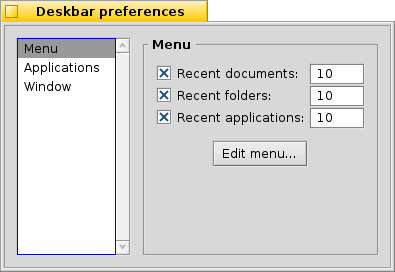
Here you can set the number of recent documents, folders and applications that are shown in their menu in the Deskbar, or if you want to see them at all.
The button opens the folder ~/config/settings/deskbar. In it you'll find the files and folders that appear in the Deskbar, by default these are , , , and .
You can delete or add entries like links to applications, documents or even queries by simply copying/deleting them to/from this folder.
It's even easier to simply drag a file, folder or saved query and drop it where you want it into the Deskbar.
Applications
The following settings don't apply to your installed applications, but to the behavior and visuals of the list of running applications.
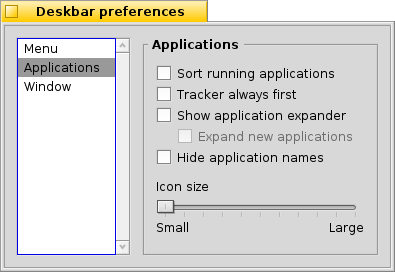
| Sorts the list of running programs alphabetically. | ||
| Even if you sort alphabetically, the Tracker entry always stays first in the list. | ||
| Provides a small widget to show/hide all windows of a program directly under its entry in the Deskbar. | ||
| Newly launched programs have their windows automatically expanded under their entry in the Deskbar. | ||
| Removes the text labels of running applications. | ||
| Adjusts the icon size of running applications. |
Window
The last tab contains the preferences for the Deskbar window.

| The Deskbar always stays above all other windows. | ||
| The Deskbar pops to the front if the mouse pointer touches it. | ||
| The Deskbar is reduced to only a few pixels and only pops up if the mouse pointer touches them. |
 トレイ
トレイ

トレイに配置されているもののひとつに時計があります。時計にカーソルを合わせると、ツールチップに日付が表示されます。左クリックでカレンダーが表示されます。時計の表示 / 非表示を切り替えるには、時計を右クリックするか、日付と時間プレファレンスを起動してください。
どのプログラムもユーザーにインターフェースを提供するためトレイにアイコンをインストールできます。たとえば電子メールシステムでは、未読メールがある時は異なったシンボルを表示します。さらに、メールの作成や確認などを行うためにコンテキストメニューを提供します。プロセスコントローラーはトレイのアイコンを情報 (CPU / メモリ使用状況) の表示とコンテキストメニューの提供に用いる例です。
 実行しているプログラムの一覧
実行しているプログラムの一覧

Deskbar の項目をクリックし、サブメニューからウィンドウを選ぶことで、実行中のアプリケーションを選択できます。右クリックでウィンドウや項目のアプリケーションを最小化、あるいは閉じることができます。
Deskbar の設定でエキスパンダーを有効にしている場合、アプリケーションのウィンドウの一覧を展開 / 折りたたみできます。
すべてのアプリケーションのウィンドウの前には、状態の情報を示すシンボルが付いています。明るいシンボルはウィンドウが可視であること、暗いものは最小化されていることを意味します。シンボルの前に引かれている 3 本線は、ウィンドウが現在のワークスペースにないことを示しています。
 日本語
日本語 Français
Français Deutsch
Deutsch Italiano
Italiano Русский
Русский Español
Español Svenska
Svenska Українська
Українська 中文 [中文]
中文 [中文] Português
Português Suomi
Suomi Slovenčina
Slovenčina Magyar
Magyar Português (Brazil)
Português (Brazil) Català
Català English
English