| 目次 |
| フィルター リスト 情報エリア ツールとオプション ユーザーアカウントの作成 評価とコメント |
 HaikuDepot
HaikuDepot
| Deskbar: | ||
| 位置: | /boot/system/apps/HaikuDepot | |
| 設定ファイルの位置: | ~/config/settings/HaikuDepot/ |
HaikuDepot is the central application when it comes to managing your software packages. With it you can browse and search through package repositories (also called "depots") and install, update and uninstall packages. HaikuDepot starts up with a list of "Featured packages", software that's deemed interesting to many users. As soon as you enter a term in the search box or choose a category, the display changes to smaller icons and more information arranged in columns.
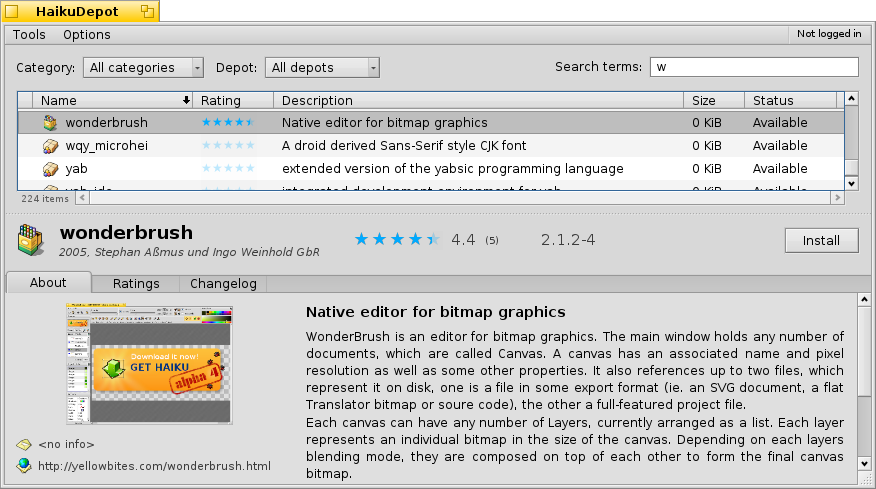
 フィルター
フィルター
一番上には、その下の使用可能なパッケージのリストをフィルタリングするいくつかの手段があります。
ポップアップメニューは、"オーディオ" や "ゲーム" のような特定のカテゴリーにリストを制限します。
ポップアップメニューは、どのオンライン depot がクエリされるか、またはそれらのパッケージが表示されている場合のみオンラインdepot以外 ("Local") からインストールされたパッケージを表示するかを決定します。それらはおそらく、USBスティック、どこかのウェブサイトからのダウンロード、自分でビルドしたパッケージでしょう。
テキストフィールドは、リストを入力された文字列 (スペース区切り) をパッケージ名または説明に含むパッケージにフィルタリングします。
 リスト
リスト
Tracker ウィンドウと同じく、コンテキストメニューから表示する列を選択するには、列見出しで右クリックします。左クリックは、列に応じてリストを並び替えます。もちろん、列を新しい位置にドラッグすることで列を再配置できます。
パッケージの status 列は、以下のうちの 1 つを取ります。
: パッケージはインストール済みで、いつでも利用できます。
: パッケージが depot 内に存在し、ダウンロードおよびインストールができます。ほかのパッケージに何らかの依存関係があれば、インストール中にユーザーに知らされ、必要なものをすべてダウンロード / インストールするかを選択させます。
: Pending は、ダウンロード/インストールを待っているパッケージについて表示されます。パッケージがダウンロードされている間、パーセント表示で進捗表示されます。
: ユーザーがインストールしたものより新しいバージョンが利用できます。
パッケージリストと情報エリアの間の点線をつかむと、パッケージリストを縦方向にリサイズできます。
 情報エリア
情報エリア
At the bottom is an area that displays information on the package that is currently selected in the list above it.
To the right of package name, author, rating and version is a button, that – depending on the current state of the package – lets you , or it. If a package is already installed, you'll find an additional button there to the application.
Below are three tabs: About, Ratings, and Changelog.
The first tab has a detailed description of the package, as well as screenshots and a contact address and URL of the team that maintains the packaged software, if available. Clicking the screenshot thumbnail will open it full-size in a new window
The second tab shows ratings and comments of users, if available.

To the left is a statistic, showing the number of stars (1 to 5) the package got from how many users.
In the middle are user comments with their nickname, the number of stars they gave the package and which version of the package they were rating or commenting on. You'll find more on how to rate a package yourself further down.
With the little thumb up/down icons to the right, you can show your approval or disapproval with a certain comment.The last tab shows the detailed history of all the versions of the package that have been released so far.
 ツールとオプション
ツールとオプション
ウィンドウの一番上にある メニューの中に、 項目があります。これは、リポジトリから利用可能なパッケージの最新のリストを要求します。
メニューの下にある、パッケージリストの および もまた選択できます。これらは通常のユーザーには興味のあるものではなく、リストをごちゃごちゃさせるだけです。しかし、パッケージのライブラリやヘッダーなどを必要とする人たちにとっては、それらに依存するプログラムの開発やコンパイルのために重要となります。
Of more interest are the other two items, and , which are pretty self-explanatory.
 ユーザーアカウントの作成
ユーザーアカウントの作成
To be able to rate a package, you need a user account at the Haiku Depot Server that serves all the packages and keeps track of ratings and user comments. You can create an account within the HaikuDepot application by clicking on the menu in the far right of the menu bar that shows your current status: . Choosing opens a window with two tabs; one to enter your user name and password (once you have those) to log in, and the other to create a new account:
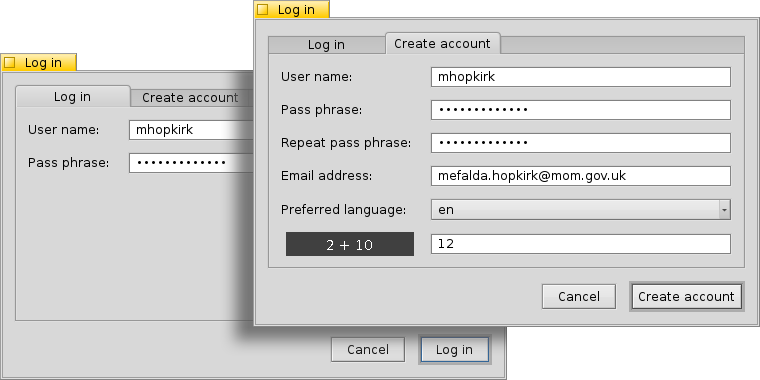
To create an account you need to:
- use an all lower-case user name without special characters
- use a password that's at least 8 characters long with at least 2 capitals and 2 numbers
- provide a valid email address (if you want a new password sent to you in case you forgot it)
- solve the captcha
After logging in, the top-right menu of the HaikuDepot window will now say , showing your user name. The menu now offers you to or .
 評価とコメント
評価とコメント
After you've created a user account and are logged in, you can rate a package and leave a comment, if you want. Just hover the mouse over the rating stars in the info area of a package and they turn into a button. Click it to open the rating window:

Here you move the mouse over the stars to light them up and choose your rating, you can also choose from a number of levels to judge the stability of the application and pick the language of your optional comment. To make a comment meaningful, you should have worked with the application you're about to rate for a while to become familiar with its features, bugs and quirks. And don't write the next great American novel... keep it short, sweet and polite. :)
After you click the data is transmitted to the server. You may have to go to the menu to before you can see your changes.
At any time, you can come back and edit your comment and re-rate it. You can also hide your rating from other users by deactivating the checkbox .
 日本語
日本語 Français
Français Deutsch
Deutsch Italiano
Italiano Русский
Русский Español
Español Svenska
Svenska Українська
Українська 中文 [中文]
中文 [中文] Português
Português Suomi
Suomi Slovenčina
Slovenčina Magyar
Magyar Português (Brazil)
Português (Brazil) Català
Català Polski
Polski English
English