 WebPositive
WebPositive
| 桌面栏: | ||
| 位置: | /boot/system/apps/WebPositive | |
| 设置: | ~/config/settings/WebPositive/ - 配置文件,Cookies,缓存文件和浏览历史 | |
| ~/config/settings/WebPositive/Bookmarks - 所有的书签都是单个的文件。 |
WebPositive,简称 Web+,是 Haiku 的原生网络浏览器。它的命名一半来源于 BeOS 的简洁浏览器 - Netpositive,而另一半则源于它的现代浏览器核心:WebKit。WebKit 的开源 HTML 渲染库也是其他主流浏览器的核心,例如,Mac OS X 的 Safari 和 Google 的 Chrome。随着 WebKit 的不断发展, Web+ 将能够很快的赶上最新的网络应用技术。

WebPositive 的界面非常直观:在菜单栏之下是常用按钮栏,其中包括可用于导航至浏览历史的上一页和下一页,停止载入页面,以及(可选的)跳转至主页的按钮。
之后就是用于输入站点网址的文本域。
在导航栏之下就是网页区域。您可以同时打开多个页面,并将其载入各自的标签。
在窗口的底部是状态栏,其中将会显示正在载入的站点或者鼠标指针所指向链接的地址。当页面载入时,在右端将会显示一个进度条。
 设置
设置
您可以从 菜单中打开 面板以配置 WebPositive 的一些组件。
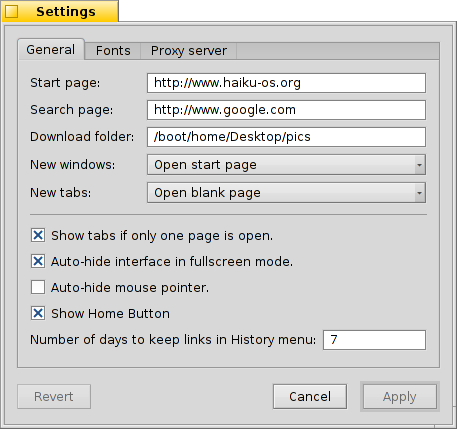
第一个标签用于常规设置:作为 的文件或网址, , 用于放置网络下载文件的 。
两个弹出菜单可用于设置载入页面 - 当打开新窗口或标签时。
通过下面的选择框,您可以避免在打开单个页面时显示标签栏。 WebPositive 的界面在全屏模式时可以自动隐藏,并且在停止移动一段时间后,鼠标也会自动隐藏。
最后,您可以决定是否在导航栏中包含 “Home” 按钮,并且可以设置浏览器记录的访问历史保存时间。
在第二个标签中,您可以选择标准,加粗,未加粗以及等宽字体,并且设置它们的默认尺寸。
最后一个标签用于配置代理服务器。
 浏览
浏览
如果您曾经使用过其他的浏览器,WebPositive 将不会有很大不同。无需查看它的每个菜单项和特性,让我们注意一下几点:

New tabs are created with the + button to the right in the tab bar or, if there's still enough space, by double-clicking into an empty area of it. If there are more tabs open than fit into the bar, the < > scroll-buttons become active, allowing you to scroll the tab bar left and right. The ∨ button to the far right hosts a pop-up menu with all open tabs for even quicker navigation.
使用鼠标中键点击链接将会在后台新标签中打开页面。
您可以从 菜单中 和 页面。还有一个选项用于 ,而所有的图像都保持原始尺寸。
如果您切换到了全屏模式,并且激活了隐藏界面的设置,在一秒钟之后,界面将自动隐藏。为了将其暂时显示,您只需要移动鼠标指针到屏幕顶部即可。

While you type in the locator text field, the browser matches the string to sites you have visited in the past and lists them below the text field. You either keep adding more letters to shorten the list of possible sites, or choose an entry with ↑ or ↓. ENTER will load the page. You can also use the button to the far right which also serves to reload a page.
Strings not recognized as URLs will get looked up with Google, so the locator field doubles as quick shortcut to web searches.右键点击打开菜单,根据所点击对象的不同,其可以选择在新窗口或标签中打开链接,或者下载对象等。
在底部显示一个查找栏用于启动页内搜索。匹配项将会在页面内高亮显示。
 书签
书签
WebPositive 的书签以文件和目录的形式存在于 ~/config/settings/WebPositive/Bookmarks/ 中。添加书签将会在此创建一个新文件。 您可以通过 快速的打开该文件夹。
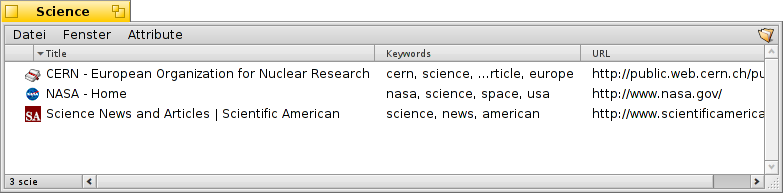
You can change a bookmark's URL, name, title and enter keywords just like with any other file with attributes. Just make sure you have all their columns displayed via Tracker's menu, then select a file, press ALT E and start editing the attribute; change attribute columns with TAB.
You can sort bookmarks into different folders you create yourself.
By using Tracker to manage and navigate bookmarks you can lift its unique features to quickly find what you're looking for.
Activating in Tracker's preferences, you can instantly trim down your list of bookmarks to matches of your filter-string. A few more ↑ or ↓ to move the selection and pressing ENTER opens the site. Make sure to display all attribute columns to have the filter applied to name, title, URL and keywords.
For this to work, all bookmarks should be kept in the ~/config/settings/WebPositive/Bookmarks/ folder and only copies should be sorted into custom subfolders for usage in WebPositive's menu (if at all). Also, actually filling the keywords attribute helps...
 下载
下载
将打开一个窗口,其中列出所有已完成的和正下载的内容:
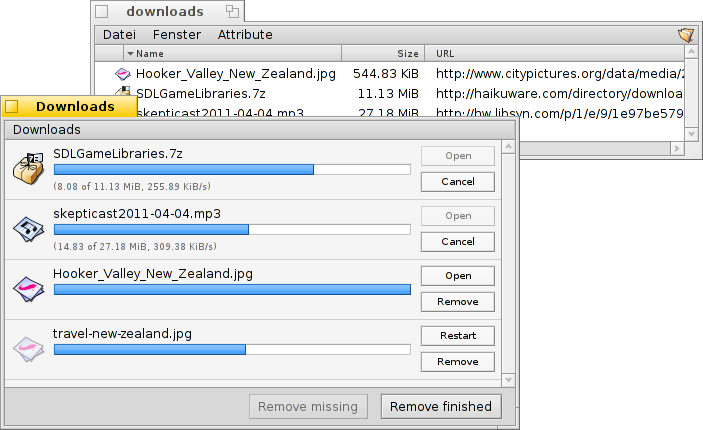
Currently downloading files are shown with a growing progress bar and, similar to copying files in Tracker, information on the download speed, file size and expected finishing time. Buttons to the right let you and a download, or the file, or its entry from the list. The and buttons at the bottom do this for all entries in this list. "Missing" are files that were deleted in the meantime.
Moving a file that is currently being downloaded to Trash will stop the download. You'll also notice, that its icon becomes "ghosted".
Generally, WebPositive is very tolerant when it comes to managing files with Tracker. Files can be renamed or moved even while they are being downloaded and even after the download is finished, these changes are reflected in the Downloads window.
Ever wondered from what site you downloaded a particular package, image or any other file? You can track that down by opening the file with DiskProbe and have a look at its META:url attribute.
Want to have the URL permanently shown in your downloads folder? Just copy a bookmark into it, have the bookmark's URL attribute column displayed and remove the bookmark again.
 快捷键
快捷键
下面是一些有用的快捷键:
| ALT T | 打开新的标签。 | |
| ALT W | 关闭当前标签。 | |
| ALT N | 打开新窗口。 | |
| SHIFT ALT W | 关闭当前窗口。 | |
| ALT ENTER | 切换全屏模式。 | |
| ALT R 或 F5 | 刷新当前页面。 | |
| ALT H | 打开主页。 | |
| ALT D | 显示/隐藏下载窗口。 | |
| ALT F | 显示页内搜索的进度条(可以通过 ESC 隐藏)。 | |
| ALT B | 添加页面为书签。 | |
| ALT M | 管理书签,打开书签目录。 | |
| ALT ← | 浏览历史中的前一页。 | |
| ALT → | 浏览历史中的后一页。 |
 中文 [中文]
中文 [中文] Français
Français Deutsch
Deutsch Italiano
Italiano Русский
Русский Español
Español Svenska
Svenska 日本語
日本語 Українська
Українська Português
Português English
English