 Workspaces
Workspaces
| Розташування в Deskbar: | ||
| Розташування в Tracker: | /boot/system/apps/Workspaces | |
| Настройки розташовані за адресою: | ~/config/settings/system/app_server/workspaces ~/config/settings/Workspaces_settings - зберігає панелі позиції вікна . |
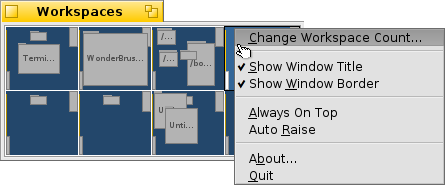
Ви знайдете цей придаток в меню Deskbar'a. Це мініатюрна версія всіх робочих столів. Декілька опцій доступні під контекстним меню цього придатку.
відкриє настройки Screen , де можна встановити кількість робочих столів і їх розташування
Since the applet is a Replicant, you can resize the window as desired and then drag&drop it by its handle onto the desktop (make sure is activated in the Deskbar menu). Hold SHIFT while resizing to keep your screen's aspect ratio.
 Moving windows between workspaces
Moving windows between workspaces
To move a window, you grab it in the Workspaces applet and simply drag it to another workspace. This has the advantage, that you can move it without leaving your current desktop. Of course, that only works well when there aren't too many windows in a workspace and your target isn't obscured by other windows. Another possibility is to grab a window by its tab and just holding on to it while switching workspaces with ALT Fx.
For more information on workspaces in general and more keyboard shortcuts, see topic Workspaces.
 Special functionality
Special functionality
The Workspaces applet provides some additional functionality when clicking on a window while holding certain modifier keys:
| CTRL | Brings the window to the front. | |
| CTRL SHIFT | Minimizes the window. | |
| OPT | Sends the window to the back. |
 Українська
Українська Français
Français Deutsch
Deutsch Italiano
Italiano Русский
Русский Español
Español Svensk
Svensk 日本語
日本語 中文 [中文]
中文 [中文] Português
Português English
English