 Time
Time
| Deskbar : | ||
| Localisation : | /boot/system/preferences/Time | |
| Réglages : | ~/config/settings/networktime settings - All the settings concerning synchronizing the time through the network ~/config/settings/RTC_time_settings - The setting of the hardware clock (local or GMT) ~/config/settings/Time settings - The time zone setting ~/config/settings/Time_preflet_window - The panel's window position etc. |
Le panneau de configuration de l'heure est divisé en 4 onglets :
 Date & Heure
Date & Heure
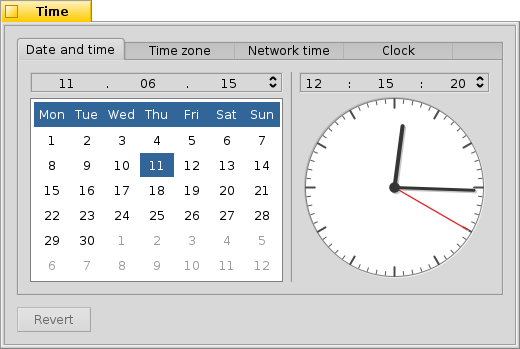
Sur la gauche, vous pouvez régler le jour du mois en cliquant simplement dessus dans le calendrier. Vous pouvez changer le mois et l'année en cliquant dessus, en utilisant les flèches haut / bas à droite ou les touches fléchées de votre clavier.
L'heure, à droite, se règle de la même manière. mais vous pouvez aussi déplacer directement les aiguilles de l'horloge.
 Fuseau horaire
Fuseau horaire
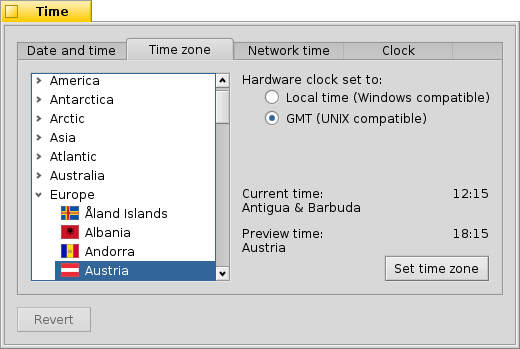
Simply find and choose your country in the list of continents and press . For countries with more than one time zone you'll have to expand one level deeper.
To the right you'll find the time of the currently set time zone and the preview time of the the zone you've chosen.
Also on the right side is a setting for the hardware clock of your computer. There are two modes for the clock:
| to display your local time, which you normally want if you dual-boot into Windows. | ||
| pour afficher l'heure d'après la référence de Greenwich, ce qui est le réglage compatible UNIX. |
 Heure réseau
Heure réseau
Setting date and time manually is pretty much obsolete if you're connected to the internet. There are public servers that supply very exact time signals.
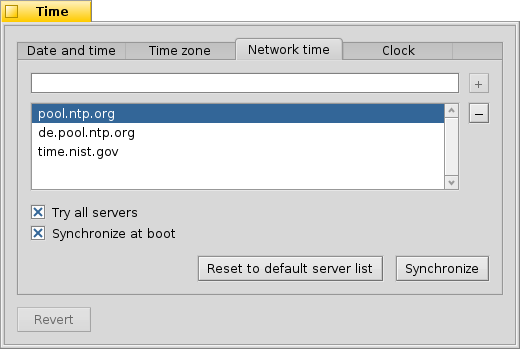
With the / buttons you can add/remove NTP-servers to/from the list.
The checkboxes below tell the system to when synchronizing, not only the currently selected one, and to , so you can be sure you're clock always shows the correct time.
You can if you accidentally deleted working NTP-servers and your clock manually. The synchronization can be achieved from the command line (or a script) as well:
Time --update
 Horloge
Horloge
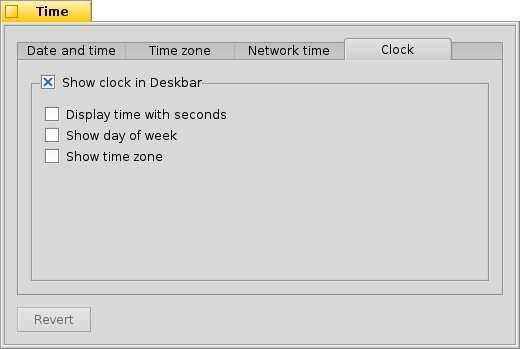
The last tab shows the options of the clock displayed in the Deskbar. You can disable the clock there completely with the top checkbox. The rest are equally self-explanatory.
In every tab is a button that brings back the settings that were active when you started the Time preferences.