 Mouse
Mouse
| Deskbar: | ||
| Location: | /boot/system/preferences/Mouse | |
| Settings: | ~/config/settings/Mouse_settings |
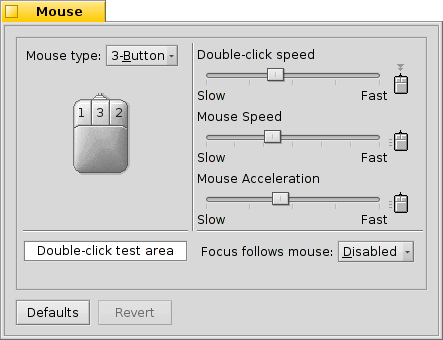
Set your type of mouse: 1, 2 or 3 button mouse. You can simulate the 2nd (=right) mouse button by holding down CTRL while left-clicking. For the 3rd (=middle) mouse button, it's CTRL ALT and a left-click. A middle-click is also simulated by clicking left and right button together. Useful for notebooks, which mostly don't have a 3rd button.
You can rearrange the mouse buttons by clicking on them and choosing their new meaning from the pop-up menu.
With the sliders to the right, you adjust double-click speed, mouse speed and acceleration.
means, that you don't have to click into a window to activate it. There are three modes:
| The window under the mouse pointer is always activated automatically, but doesn't pop to the front. | ||
| Choosing a window from Deskbar or the Twitcher will have the mouse pointer glide smoothly toward it. | ||
| Choosing a window from Deskbar or the Twitcher will have the mouse pointer jump instantly toward it. |
All settings are immediately applied.
| resets everything to default values. | ||
| brings back the settings that were active when you started the Mouse preferences. |
 English
English Français
Français Deutsch
Deutsch Italiano
Italiano Русский
Русский Español
Español Svensk
Svensk 日本語
日本語 Українська
Українська 中文 [中文]
中文 [中文] Português
Português