| Зміст |
|
The Deskbar Menu The Tray The list of running programs |
Deskbar
Deskbar - це маленька панель, що по замовчуванню розташована у верхньому кутку екрана . Вона є аналогом меню Пуск у Віндовс і містить меню з якого ви можете запустити необхідні додатки, настройки, а також трей з годинником. і список запущених додатків внизу.

Ви можете перемістити Deskbar до будь-якого кута або розмістити як панель вздовж верхньої або нижньої межі екрану захопивши за шорстку зону в районі трея іdrag&drop поягнути на нову позицію. Ви також можете згорнути його до компактного вигляду посунувши за шорстку зону в напрямку меню Deskbar.
 The Меню Deskbar
The Меню Deskbar
Меню відкриється коли клікнути по верху Deskbar'a:
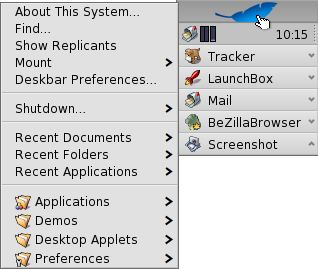
Про цю систему (About This System...) - Показує базову інформацію про систему, ліцензії і подяки проекту Haiku.
Find... - Opens the Query dialog.
Show Replicants - Shows/hides the little Replicant widget you use to drag it around, remove or access its context menu.
Mount - Offers the same options as when invoked by right-clicking the Desktop (see Mounting Volumes).
Deskbar Preferences... - Opens a panel to configure the Deskbar (see below).
Shutdown - Offers options to either or .
Recent Documents, Folders, Applications - List of the last recently opened documents, folders and applications (see below).
Applications, Demos, Deskbar Applets, Preferences - List of installed applications, demos, applets and preferences (see below).
 Deskbar Preferences
Deskbar Preferences
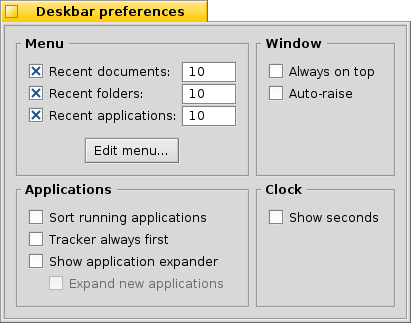
Menu
Here you can set the number of recent documents, folders and applications that are shown in their menu in the Deskbar, or if you want to see them at all.
The button opens the folder /boot/home/config/be/. In it you'll find the files and folders that appear in the Deskbar, by default these are , , , and .
You can delete or add entries like links to applications, documents or even queries by simply copying/deleting them to/from this folder.It's even easier to simply drag a file, folder or saved query and drop it where you want it into the Deskbar.
Window
The Deskbar always stays above all other windows. The Deskbar pops to the front if the mouse pointer touches it. Applications
Sorts the list of running programs alphabetically. Even if you sort alphabetically, the Tracker entry always stays first in the list. Provides a small widget to show/hide all windows of a program directly under its entry in the Deskbar. Newly launched programs have their windows automatically expanded under their entry in the Deskbar. Clock
Adds the display of seconds to the clock.
 The Tray
The Tray
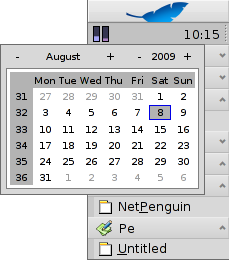
Among other things, the tray is housing the clock. Hover the mouse over it to display the date in a tooltip. Left-click it to show a calendar. Right-click it to hide/show the clock or launch the Time preferences to set it.
Any program can install an icon in the tray to provide an interface to the user. The email system, for instance, shows a different symbol when there's unread mail and offers a context menu to e.g. create or check for new mail. ProcessController is another example that uses its icon in the tray to provide information (CPU/memory usage) and to offer a context menu.
 The list of running programs
The list of running programs
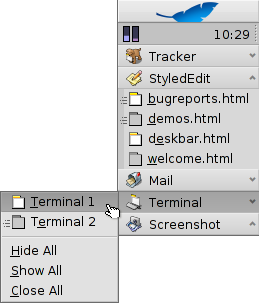
You can change to a specific running application by clicking on its entry in the Deskbar and choosing (one of) its windows, from the submenu. By right-clicking you can minimize or close a window or the entire application.
If you activated Expanders in the Deskbar settings, you can expand/collapse the list of windows directly under an application's entry.
In front of every application's windows is a symbol providing info on its state. A bright symbol means a window is visible, a dark one that it's minimized. Three lines in front of a symbol shows that it's not on the current workspace.
 Українська
Українська Français
Français Deutsch
Deutsch Italiano
Italiano Русский
Русский Español
Español Svensk
Svensk 日本語
日本語 中文 [中文]
中文 [中文] Português
Português English
English